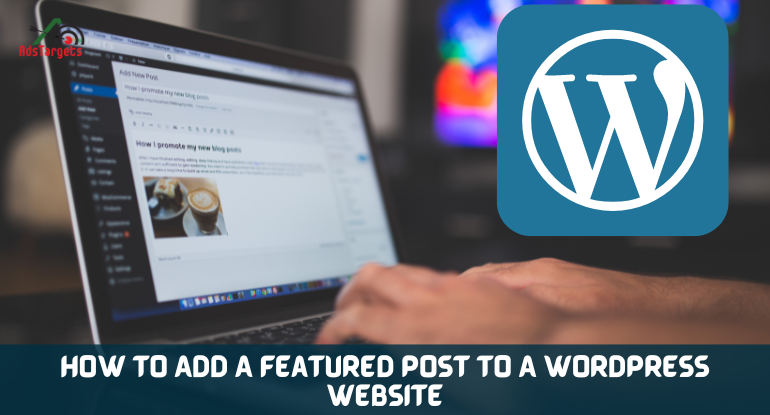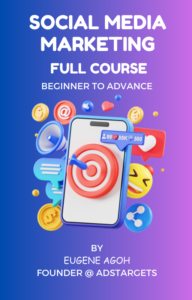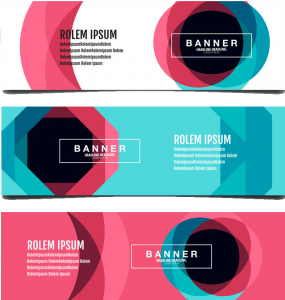Are you one of the interested people ready to add a featured post section on your website? Then panic no more since you are ready to journey with us on these best strategies that will help you on how to add a featured post to a WordPress website using a featured section on different web pages of your website.
It becomes imperative that website owners are no longer leaving any stone unturned, every encounter with a visitor, be it a first-timer, they are ever-ready to convert either by way of inspiring them to make a purchase or by getting their email id.
Be ready and ensure what your website produces shouldn’t be short of what users are looking for or what will solve their burning problems.
How can this be achieved? This is achievable when you have a blog post appearing on your home screen or on different pages of your website.
It will interest you to know that blogs or text content can serve you greatly on how best your product and services can be beneficial to users in their day-to-day life.
Though, not every visitor to your blog will be converted, your ability to be creative with resounding content will definitely compel and as well encourage many visitors to share their email id and in the end, could result in a future conversion.
Yes, it is true that you can add featured posts using custom codes in different ways. In this article, the priority will be on the use of plugins that can ease your work.
Yes, the featured post plugin is great with fascinating features that enable you to add a slider and showcase your current published blog or some of the best quality content with great potential to convert visitors to the site into paying customers.
Additionally, this kind of plugin can be used to display a post thumbnail in your right sidebar.
This article, therefore, seeks to offer help on how your websites need featured post sections on their homepage and also on how to add a featured post to a WordPress website.
Table of Contents
ToggleWhy do websites need to add featured posts in the sidebar?
It is gradually becoming a norm that, many people while creating a website, could either leave an empty space in the sidebars or add some unessential design that makes the website unattractive.
Sidebars in the web pages are the non-content area, that is to say, you have the right to experiment with the free space.
Yet, most websites use the sidebar to add a newsletter sign-up form. Before now, it was provided for site visitors to fill out the form after visiting the website. Today, you have to offer something useful in order to get their email address and blog posts.
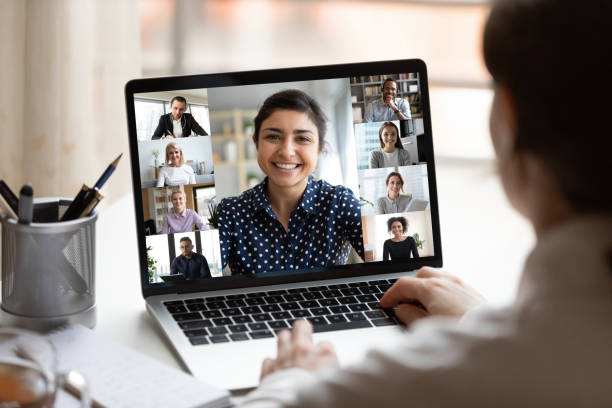
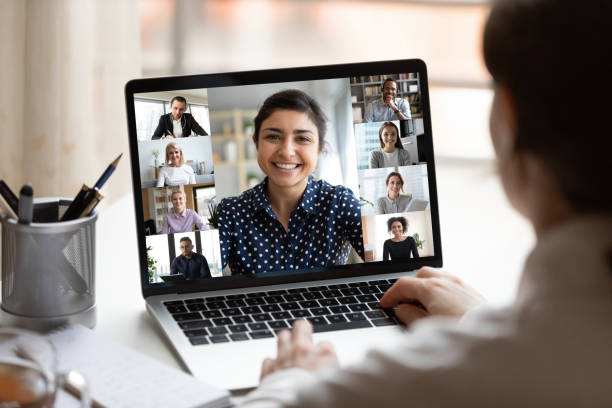
Offering high-quality and problem-solving content becomes a sure way to encourage users to either make a purchase or fill out the signup form.
So many websites and bloggers now have started to add featured posts on their web pages in order to showcase their creative content or newly published content. The aim is to influence users to take action.
However, not only that, but most of these elements also help websites to drive more traffic to the blogs.
In most cases, if your blog is not amongst the top ranked pages, but in a way you apply the right strategies on your homepage or product page made it to the top in SERP. As soon as you start receiving traffic to your website they will come across the featured post section.
Trust me, when your content title and context relate to users’ problem-solving, they will surely click on your article which in turn helps drive more traffic to your blog.
The following therefore are our best picks on how to add a featured post to a WordPress Website in the sidebar.
How can you add featured posts on your website?
Featured plugins are amazing in nature. Invariably, it allows one to showcase website content in an incredible and fascinating pattern. This is a sure way to encourage site visitors to take action on your thumbnail or the slider.
Here are the highlight of the various methods you can use to add featured posts to your website.
1. Add featured post in sidebars
The process of adding a featured post section to the sidebar is simple. This is to avoid using any other kind of plugin and as well to limit access to any code of some sort in the process. Here is how you can add featured posts to your web page sidebar.
- Go to your dashboard
- Navigate to the Appearance section in the left sidebar
- Beneath appearance click on the Widget tab
- Select a text widget from the available widget section
- Then drag and drop it under the “Main sidebar” option
When you are done adding the text widget to your web page sidebar, click NEXT to use its visual editor to customize it. Or better still,
- You can click on the edit tab to add the title of the post you like to feature
- Next, select the title and create an anchor link by selecting the add link button displayed on the top menu
- After performing the above process click on the Save button
- Click on the update button and go back to your website to check your widget or featured post appearance.
2. Adding a featured post section to the sidebar using Menus
One other way of doing it is by using the menu. Here, you have the ability to add and handle featured posts more easily. Create a separate navigation menu in the sidebar and start showcasing your featured post.
You can easily include a new post in the list using drag-and-drop features, this can easily be done without editing the widget. Find the steps to add a featured post using Menus:
- Go to your dashboard
- Navigate to the Appearance section under that click on the menus option
- Click on the “create a new menu” option on the right side of the screen
- Next, a new tab will appear where you can find tabs like pages, posts, custom links, and more
- You can enter the name of your section “Featured Post” so that you can easily identify the section to add it to other pages.
- After declaring the name you can click on the “Create Menu” option
- Click Create new button and automatically it will create.
- Next, you can expand the post tab where you can select which post you to feature on the list.
- If you wish to add a recently added post then you can select it from the “most recent tab” or you can search by the name.
- After selecting the post you can click on the “Add menu button which helps you to add the post to your feature post list.
- Use the Edit option to customize your title easily.
- Use the drag-and-drop feature to place your featured post in different sections.
Once this process of creating your featured post menu is completed, you will see the ‘NEXT’ in the right sidebar.
You can do it by navigating back to the appearance section and then clicking on the widget tab under appearance. In the right corner, you will see an option called the main sidebar. Pick the navigation option, then drag and drop it under the “Main Sidebar” option.
Always provide a title for the sidebar menu, after which select the section that you have created in the “Select menu” option. Don’t forget to click the SAVE button after completing all these processes.
3. Add a featured post using Guttenberg
The use of the featured post is not restricted to a homepage, but also covers the blogs section and other related pages.
Though you might be using page editors to create a new page and as well add new layouts on the homepage. But, note that you can use it to add featured post sections on your blog page or different pages on your website.
- Navigate to the page where you like to showcase or add your featured post section.
- Click Next in the page edit screen, you can click on the “+” symbol to add a new block button after that you can add a list to your content area (to display your content or blogs).
- Add the title of the blog you are looking to feature on the list
- Next, select the text you have added and click on the link section in the toolbar to create a link to your post.
- Lastly, click on update to view the changes.
Gutenberg block editor has great features that allow you to reuse the same block on different pages and posts. It makes editing the content or posts inside the list easier.
With one of the best features, the Gutenberg block editor allows you to reuse the currently created post. Simply click on the three dots displayed vertically in the top menu.
In the drop-down menu click on “Add to reusable blocks”. After that, you will be asked to write a name to make your recently created blog easily discoverable. Click on the Save button.
Anytime you chose to add a featured post section to your blog, simply navigate to add a new block. In the reusable tab, find your recently saved featured post. Click on it and add it to your webpage. But when you chose to edit the list, it will automatically get updates on other pages as well.
Conclusion
Adding featured posts in the sidebar without using any plugin proves great. However, adding plugins solely for featured posts tends to make your website wear a new look with a more attractive appearance.
The application of these methods outlined in this article will help you experience the display of best-performing blogs and in turn, help you to attract more conversions and sales.