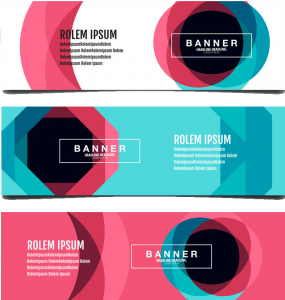This is a step by step tutorial on how to create a PPC ad campaign with the AdsTargets Advertiser Admin area.
There are a lot of benefits to using a PPC ad campaign and the most popular is to get quality traffic and grow your business. This is what AdsTargets display advertising platform is designed to do.
Therefore, let’s jump into the step-by-step guide on how you can create your Ad campaign in the advertiser admin area.
First of all, you have to log in to your admin area as an advertiser if you are already an approved advertiser with AdsTargets using this link Login here
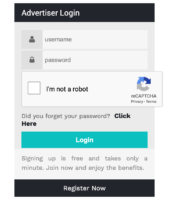
If you are NOT yet a registered advertiser? Please register or Sign-up using the button below
Now let’s assume you are login in. When you log in, here is how your dashboard will look like.
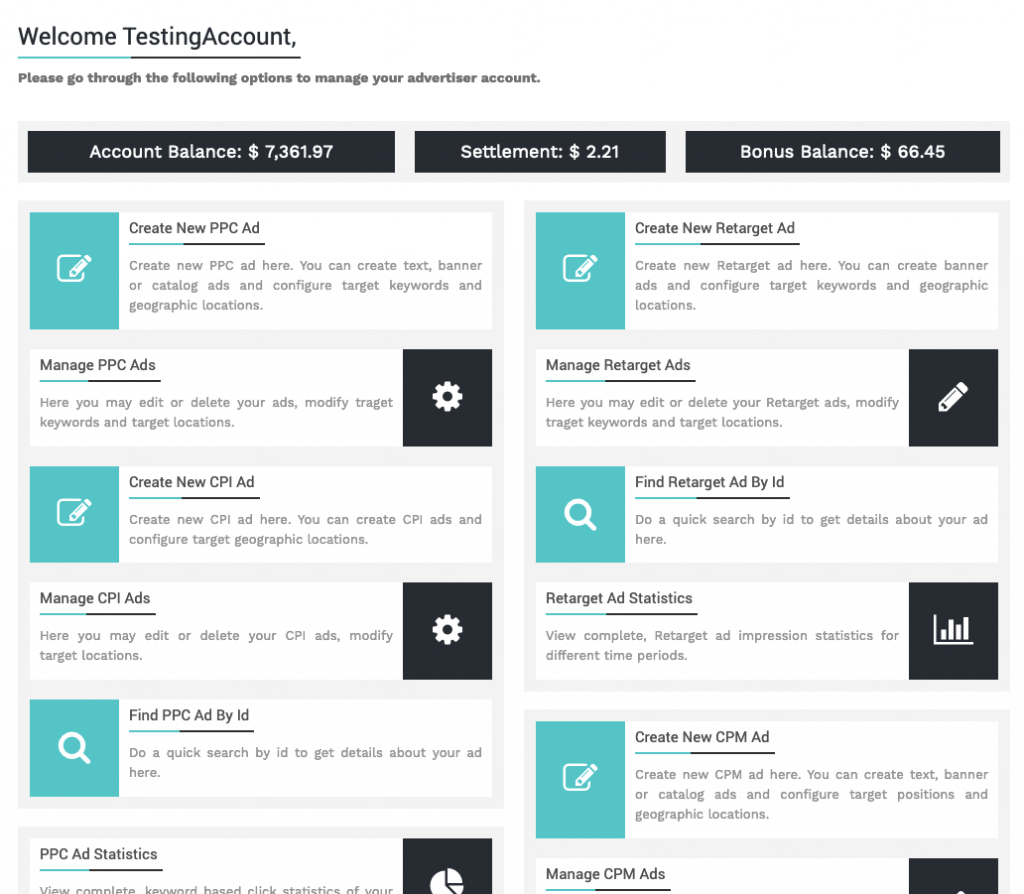
First step, Click on the Create new PPC Ad
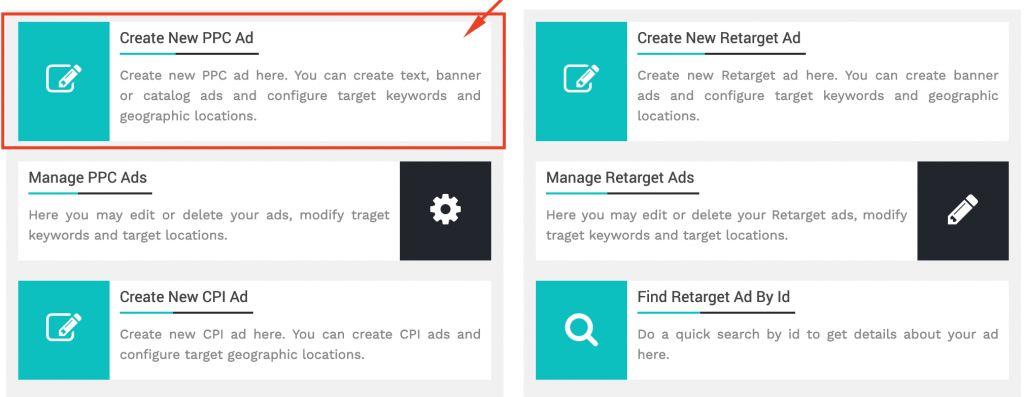
After you click on that, you will see the next form where you have to fill in your details as shown below.
Important notice: All fields marked * are compulsory.
Steps in Creating your PPC Ad Campaign
#1 Name:- Name your campaign name, for example, campaign1
#2. Ad Type:- Choose Ad type, Banner ad, text ads. Please avoid catalog ad for now.
#3. Target device:- Choose “Desktop&Laptop”
#4. Target language:- Here you can choose the language you want to target for instance English. We recommend English language for better result.
#5. Please choose No or Yes if your ad contain adult content. Note: We do not accept adult ads for now.
#6. Select the ad size among many banner and text ad sizes we offer.
#7. Browse your file: Click to choose your file and upload it. Your file should now exceed 100 kb for banner ads.
#8. Target Url: This is where you want to send your audience, the landing page you want your audience to visit.
#9. Daily budget: Please enter the amount you are willing to spend per day for your campaign.
#10. You have to click the submit button and wait for the admin to approve your ad.
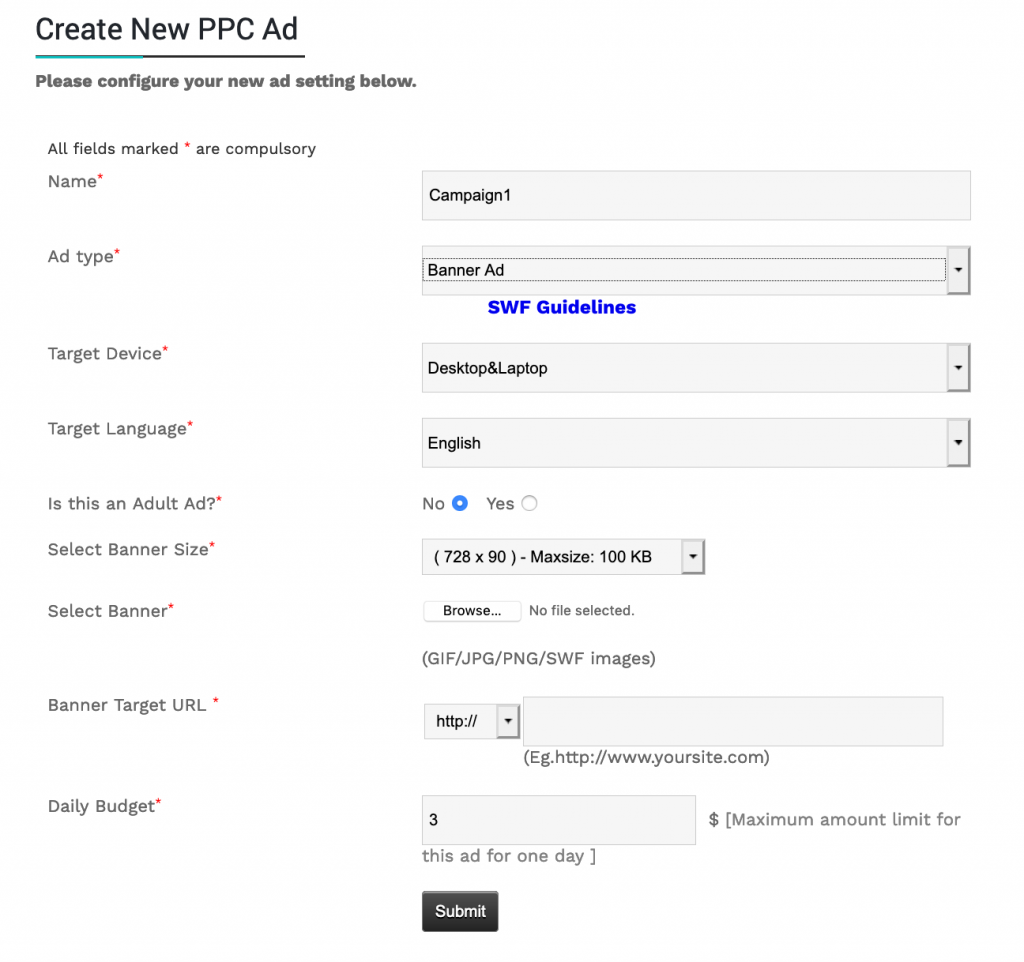
Once you submit your ad, you will be redirected to this page.
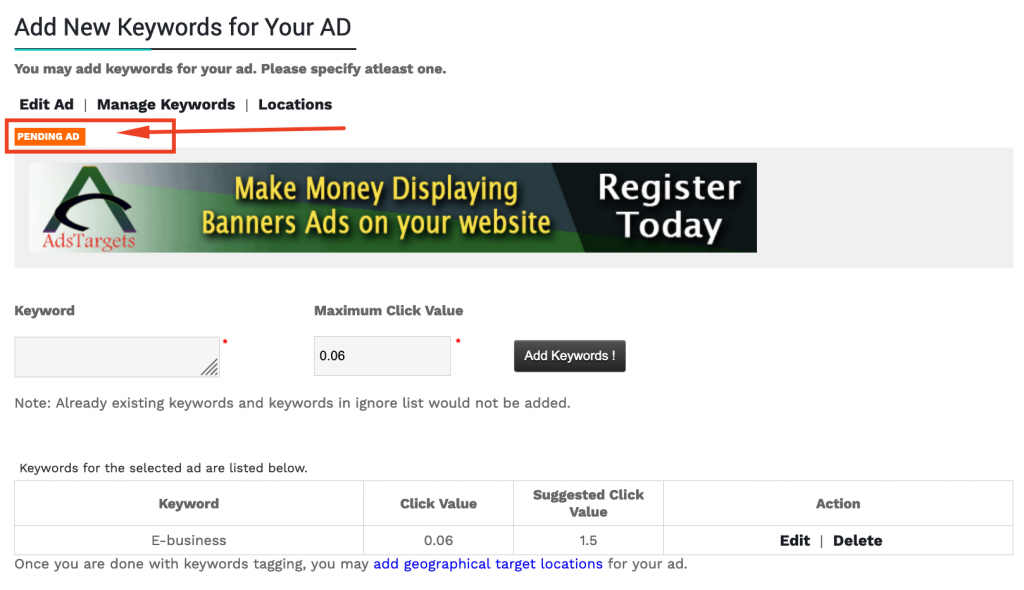
#11. Once your ad is approved, you can include more keywords, add geographical targets.
Now your Ad is being approved and active. You can now add more keywords and set your prefered target locations.
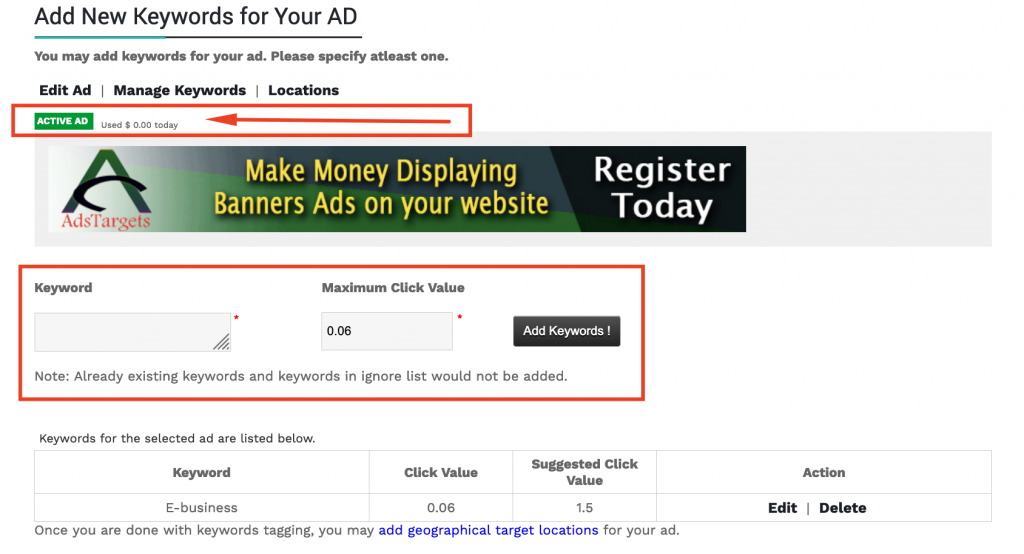
After creating your campaign, waiting for approval will just a few munites. Once approved. You will still be able to play around and adjust some setting. At any point, you get confused or not sure of what to do.
A video tutorial below showing the guide to create a PPC Ad campaign.
Please, you are always welcome to email admins at info@adstargets and detail your concern. Or you can use our contact form here: Contact us