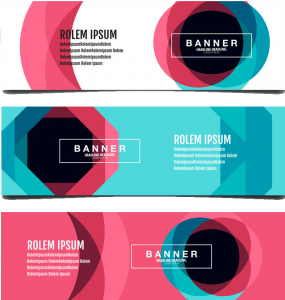Updated 16/04/2025
Websites are like fingerprints—each one is unique. They have their own quirks, challenges, and strengths. But just like people, websites can run into problems, especially as they grow older, attract more visitors, or expand their content. That’s where technical SEO comes into play. It’s the backbone of your site’s performance, ensuring everything runs smoothly behind the scenes.
Think of technical SEO as your website’s health check. If things aren’t functioning properly—like slow load times, broken links, or poor mobile optimization—your rankings can take a nosedive. And let’s face it, technical SEO and lower rankings are a nightmare combination no business wants to deal with.
In this post, we’ll dive into 19 of the most common technical SEO issues that can drag your site down the SERPs (search engine results pages). More importantly, we’ll break down how you can identify and fix these problems, so your website can climb back up the rankings and thrive online. Let’s get started and make sure your website stays in peak condition.
Table of Contents
ToggleWhat is Technical SEO?

Technical SEO is all about the nuts and bolts of your website—the behind-the-scenes stuff that ensures your site runs like a well-oiled machine. It’s the subcategory of SEO focused on your website’s structure, performance, and the technical factors that help search engines like Google crawl, index, and rank your pages effectively. In simple terms, if your website were a car, technical SEO would be the engine, making sure everything works smoothly under the hood.
When your technical SEO is spot-on, your site becomes easier for Google to understand and rank higher in search results. That means more traffic, more clicks, and, hopefully, more customers. But when things go wrong, you can quickly find yourself dealing with technical SEO and lower rankings—a combination that no website owner wants to face.
Here’s the catch: technical SEO isn’t a one-and-done thing. It’s complex, constantly evolving, and riddled with potential pitfalls. Even the best websites can stumble into common issues like broken links, slow load times, or duplicate content. These problems might seem small individually, but they can snowball into something that tanks your rankings.
The good news? Every tweak you make adds up. Fixing a single issue might not feel groundbreaking, but tackling a bunch of them together can massively boost your site’s performance. On the flip side, ignoring these problems is a recipe for disaster—your website could get buried under your competitors in the search engine results pages (SERPs).
So, what’s next? We’re about to dive into 20 of the most common technical SEO issues that could be dragging your site down. Stick around, and let’s make sure your site gets the technical tune-up it deserves.
What Are The Technical SEO Issues You Should Be Looking At And How To Fix Them?

#PROBLEM 1: YOUR WEBSITE ISN’T HTTPS SECURE
Let’s start with one of the most critical yet surprisingly overlooked technical SEO issues—your website isn’t HTTPS secure. If your website isn’t rocking that little padlock icon in the browser’s address bar, you’re sending all the wrong signals to both users and search engines. This isn’t just about appearances; it’s about trust, safety, and yes, technical SEO and lower rankings.
What is HTTPS, and Why Does it Matter?
HTTPS (HyperText Transfer Protocol Secure) is the secure version of HTTP, the protocol over which data is sent between your browser and the website you’re visiting. With HTTPS, all data exchanged between your site and its visitors is encrypted, making it virtually impossible for hackers to intercept sensitive information like passwords, credit card numbers, or personal details.
This isn’t optional anymore. Users today expect websites to be secure. If your site isn’t HTTPS-enabled, browsers like Chrome will label it as “Not Secure.” Imagine a visitor landing on your page, only to be greeted with a giant warning sign. Their first impression? “This site can’t be trusted.” Cue the back button.
The Domino Effect on SEO and User Behavior
When your site is marked as not secure, it doesn’t just harm trust—it tanks your performance. Here’s how it spirals:
#1. Higher Bounce Rates: Users click away the moment they see the warning, increasing your bounce rate.
#2. Lower Conversions: Potential customers won’t risk entering personal information or making a purchase on an unsecured site.
#3. Damaged Brand Reputation: Visitors associate the lack of security with unprofessionalism or negligence.
#4. Penalized Rankings: Google actively prioritizes HTTPS sites in its ranking algorithm. If you’re still stuck on HTTP, you’re giving competitors a head start.
In short, neglecting HTTPS is like driving with a flat tire—it slows you down and damages your ability to compete.
How to Fix It
If your site isn’t HTTPS secure, it’s time to act fast. Here’s what you need to do:
#1. Check Your Current Status: Type your URL into a browser. Does it start with “HTTPS”? Do you see a padlock icon? If not, your site isn’t secure.
#2. Get an SSL Certificate: An SSL (Secure Sockets Layer) certificate enables HTTPS on your site. You can usually purchase one from your hosting provider, and many providers offer it for free as part of their plans.
#3. Install the Certificate: Follow your host’s instructions to install the SSL certificate. This might involve accessing your hosting dashboard or contacting support if you’re not familiar with the process.
#4. Redirect HTTP to HTTPS: Once installed, set up 301 redirects from your old HTTP URLs to the new HTTPS versions. This ensures users and search engines automatically land on the secure version of your site.
#5. Update Internal Links: Check your website for any hardcoded HTTP links and update them to HTTPS to avoid mixed content errors.
#6. Test and Monitor: Use tools like SSL Labs or Google Search Console to verify that HTTPS is fully implemented and functioning across your site.
HTTPS is more than just a ranking factor—it’s a baseline requirement in today’s digital landscape. Beyond the SEO benefits, it ensures user safety, builds trust, and boosts credibility. When your site is secure, visitors are more likely to engage, browse longer, and complete conversions.
Neglecting HTTPS isn’t just a technical oversight—it’s a surefire way to suffer the double whammy of technical SEO and lower rankings. Don’t let a missing SSL certificate be the reason your competitors outrank you. Take action, lock down your site, and watch as the trust, traffic, and rankings start to climb.
#PROBLEM 2: YOUR WEBSITE IS TOO SLOW

Nobody has the patience for a slow-loading website in this fast-paced digital world. If your website feels like it’s stuck in molasses, you’re not just annoying your visitors—you’re sabotaging your business. A whopping 47% of users expect a site to load in two seconds or less, and if it takes more than three seconds, most people are already out the door (or, in this case, hitting the back button).
Why Site Speed Matters for Business and SEO
First off, a slow website kills user experience. Imagine trying to shop online, but every click feels like waiting in line at the DMV. Frustrating, right? When visitors have to wait too long, they bounce—and that bounce rate tells Google your site isn’t worth showing on the first page. Cue technical SEO and lower rankings, because search engines are all about keeping users happy.
Google isn’t just passively observing; it actively rewards fast websites and punishes the slowpokes. Page speed is a ranking factor, meaning if your site crawls, it’ll likely be buried in the search results beneath your faster competitors. And lower visibility means fewer clicks, fewer leads, and ultimately, fewer sales.
How Do You Know If Your Site is Slow?
You might not even realize your site is dragging its feet. Thankfully, there are plenty of tools to help you figure it out:
#1. Google PageSpeed Insights: This one’s a fan favorite. Plug in your URL, and it’ll give you a speed score along with actionable recommendations to fix the issues slowing you down.
#2. WebPageTest: Offers detailed breakdowns of how your site loads, step by step.
#3. GTmetrix: A great tool for seeing where your site lags and getting visual data.
#4. Chrome DevTools Waterfall: This one’s for the nerds (or those feeling adventurous). It dives deep into your site’s code to show you exactly what’s causing the delays.
Top Culprits Behind Slow Websites
Now let’s talk about the usual suspects that might be slowing your site to a crawl:
#1. Massive Image Files: Those gorgeous, high-res images might look amazing, but they’re weighing your site down. Compress them to web-friendly sizes using tools like TinyPNG or ImageOptim.
#2. Bloated Code: If your code is stuffed with unnecessary bits and pieces (like unused CSS or JavaScript), it’s time for a clean-up. Minify your code using tools like UglifyJS or CSSNano.
#3. Too Many Plugins: WordPress users, we’re looking at you. Every plugin you add creates extra scripts and requests. Stick to the essentials and ditch the rest.
#4. Excessive HTTP Requests: Each element on your site (images, scripts, stylesheets) requires an HTTP request. The more you have, the slower your site gets. Combine or eliminate files where possible.
#5. No CDN: A Content Delivery Network (CDN) helps deliver your site’s content faster by storing it on multiple servers around the globe. No CDN? Your visitors might be waiting extra seconds depending on their location.
How to Fix Slow Site Speed
Fixing your site’s speed doesn’t have to be rocket science. Start with these steps:
#1. Compress Images: Use tools like TinyPNG to reduce image sizes without killing quality.
#2. Enable Browser Caching: This lets returning visitors load your site faster by storing some files locally.
#3. Use a CDN: Platforms like Cloudflare or AWS CloudFront can drastically reduce load times.
#4. Minimize Code: Get rid of unused CSS and JavaScript, and minify your code to make it leaner.
#5. Limit Redirects: Every redirect adds an extra step, slowing things down. Keep them to a minimum.
#6. Choose a Faster Hosting Provider: Your host plays a huge role in your site’s speed. If you’re still on shared hosting, it might be time to upgrade to VPS or dedicated hosting.
#7. Optimize Plugins: Audit your plugins and delete the ones you’re not using.
When you boost your website’s speed, you’re doing more than making Google happy. You’re creating a better experience for your visitors, which means they’ll stay longer, engage more, and—best of all—convert more. Plus, fast-loading sites build credibility and trust. Nobody’s second-guessing their decision to shop, subscribe, or learn when your site delivers in record time.
Slow load times aren’t just a minor inconvenience—they’re a dealbreaker. Ignoring this problem? Well, you’re risking technical SEO and lower rankings, and letting your competitors steal the spotlight (and the clicks). Speed things up, and you’ll see the results in happier users, higher rankings, and better business. Win-win.
#Problem 3: Your Website Isn’t Displaying Properly on Smart Devices
Alright, let’s face it—if your website doesn’t play nice with smartphones, you’re leaving money on the table. With more than 60% of Google searches happening on mobile devices, having a site that’s optimized for desktops only is like showing up to a beach party in a tuxedo—totally out of place.
Google’s mobile-first indexing means that the search engine now primarily looks at your site’s mobile version when deciding where you rank in search results. If your site doesn’t pass the mobile-friendly vibe check, you’re setting yourself up for lower rankings and missing out on tons of traffic.
What’s Mobile-First Indexing All About?
Mobile-first indexing means Google prioritizes the mobile version of your site over the desktop version when crawling and indexing pages. If your mobile site isn’t up to snuff—broken layouts, microscopic text, buttons that need a surgeon’s precision to click—Google’s going to notice, and it’s going to hurt your technical SEO efforts big time.
How to Know If Your Mobile Game Is Weak
Wondering if your site is mobile-friendly or a total disaster? Google’s Mobile-Friendly Test has got your back. Just plug in your URL, and it’ll spit out a report telling you if your site is optimized for small screens. Spoiler alert: If it says your site isn’t mobile-friendly, it’s time to roll up your sleeves.
Other red flags that your mobile site might be broken include:
#1. Text that’s too tiny to read without squinting.
#2. Buttons or links that are too close together (cue accidental clicks).
#3. Images or videos that don’t scale properly to fit smaller screens.
#4. Content that spills off the screen like an overstuffed burrito.
The Fix: Make Your Site Mobile-Friendly
Here’s the good news—you don’t need to reinvent the wheel to fix mobile issues. Let’s break it down:
#1. Go Responsive or Go Home
The best way to ensure your site looks amazing on any device is by using responsive design. This approach automatically adjusts your web pages to fit any screen size, whether it’s a smartphone, tablet, or desktop. Think of it as the “one-size-fits-all” solution for web design. Most modern website builders (like WordPress, Squarespace, and Wix) have built-in responsive design tools.
#2. Embrace Google AMP (Accelerated Mobile Pages)
Want to go the extra mile? Check out Google’s AMP framework. AMP helps you create lightning-fast, mobile-first versions of your pages that load almost instantly. While it’s not mandatory, it can give your site a competitive edge in the speed department.
#3. Fix Your Fonts and Buttons
No one likes playing a game of “Guess Where the Button Is.” Make sure your fonts are legible, and your buttons are big enough for people to tap easily without accidentally clicking something else. Aim for a minimum font size of 16px and leave plenty of breathing room around clickable elements.
#4. Optimize Media for Mobile
Large, unoptimized images and videos can wreck your site’s mobile performance. Compress your media files and ensure they’re set to scale proportionally to smaller screens. Tools like TinyPNG and HandBrake are lifesavers here.
#5. Test and Test Again
Mobile optimization isn’t a one-and-done deal. Regularly test your site using tools like Google’s Mobile-Friendly Test and real devices. Simulators are great, but nothing beats seeing how your site performs on an actual phone or tablet.
When your website isn’t mobile-friendly, you’re not just alienating visitors—you’re practically begging Google to push you to the bottom of the SERPs. And guess what? Lower rankings mean fewer clicks, fewer conversions, and a big fat zero on ROI.
On the flip side, a well-optimized mobile site improves user experience, reduces bounce rates, and increases engagement. Google loves that—and it rewards you with better rankings and visibility.
Your audience is on mobile, and Google’s all about that mobile-first life. If your site isn’t optimized for smartphones, it’s not just a bad look—it’s a recipe for lower rankings and lost revenue. Fix those mobile issues ASAP to keep your technical SEO in check and your visitors (and Google) happy. Because in today’s world, a broken mobile site is no better than no site at all.
# PROBLEM 4: TOO MANY 301 REDIRECT CHAINS ARE WREAKING HAVOC ON YOUR SEO
Let’s talk about 301 redirects—a handy tool for updating your website without breaking links. They’re like a change-of-address form for your URLs, ensuring users and search engines find the right pages even after a domain switch or content revamp. Sounds great, right? But here’s the catch: too much of a good thing can backfire big time.
When 301 redirects pile up—URL A leads to URL B, then URL B leads to URL C, and so on—you’ve got yourself a redirect chain. And trust me, these chains are bad news for your website’s technical SEO and user experience.
Why Redirect Chains Are a Nightmare for SEO
#1. They Slow Your Site Down
Every time a user or a search engine hits a redirect, it’s like being told, “Hang on, I’ll take you there… eventually.” The server has to process each hop in the chain, adding precious seconds to your page load time. Considering that slow load times already hurt your rankings, stacking redirects is like shooting yourself in the foot twice.
#2. They Confuse Search Engines
Googlebot isn’t a fan of playing hopscotch with your URLs. Too many redirects can leave crawlers scratching their metaphorical heads, wasting your crawl budget on unnecessary detours. This means some of your important pages might not even get indexed—a surefire recipe for lower rankings and lost visibility.
#3.They Frustrate Your Users
Ever clicked on a link only to feel like you’re on a wild goose chase before landing where you wanted? Redirect chains are the digital equivalent of bad directions. If your users feel like they’re being led around in circles, they’re more likely to bounce—and not in a good way.
How to Spot and Fix Redirect Chains
So, what’s the fix? First, you need to figure out where these chains are happening. Then, clean them up like the pro you are.
#1. Detect the Problem with Tools
Tools like Screaming Frog SEO Spider, Sitebulb, or Ahrefs Site Audit are lifesavers here. These web crawlers will map out your redirects, showing you exactly where those annoying chains start and end.
#2. Cut the Chains
Instead of bouncing users through multiple URLs, update your redirects to point directly to the final destination. For example:
Instead of: A → B → C
Do this: A → C
This simple tweak will save your users—and Googlebot—a ton of time and frustration.
#3. Audit Your Sitemap
Once you’ve cleaned up your redirects, don’t forget to update your sitemap. Remove pages with 301 redirect statuses from the sitemap entirely, so crawlers focus on the pages that actually matter.
#4. Set Up a Redirect Map
If you’re constantly updating your site, a redirect map is your new best friend. It’s basically a master plan that tracks all your redirects, ensuring they’re clean and direct from the start.
#5. Monitor and Maintain
Redirects are a necessary evil, especially for growing websites. But they’re not a “set it and forget it” deal. Regularly audit your site to catch new chains before they spiral out of control.
Neglecting redirect chains isn’t just a minor oversight—it’s a ticking time bomb for your SEO. Every unnecessary hop drains your crawl budget, confuses search engines, and slows down your site, all of which can lead to lower rankings.
On the flip side, clean redirects make your site faster, easier to navigate, and more search-engine friendly. And when Google’s happy, your rankings—and traffic—are much more likely to climb.
301 redirects are a powerful tool, but only when used wisely. If you let chains pile up, you’re handing search engines and users a map with too many pit stops. Clean up those chains, streamline your redirects, and give your technical SEO the boost it deserves. Because at the end of the day, no one—Google or your audience—has time for a detour-filled journey.
# PROBLEM 5: YOUR WEBSITE ISN’T BEING INDEXED CORRECTLY

If your website isn’t being indexed correctly by search engines, it’s like setting up a store in the middle of nowhere—nobody’s going to find it, and all your hard work will go to waste. When your website isn’t indexed, it’s invisible to Google (and your potential customers), and it won’t appear in search results at all. You could have great content, but if it’s not getting indexed, you’re just shouting into the void.
How to Know If Your Website Isn’t Being Indexed Correctly
Here’s the thing: you don’t have to guess whether your site’s being indexed properly. There are simple ways to check if Google’s even aware of your existence.
#1. Google Search Console to the Rescue
Google Search Console (GSC) is a lifesaver when it comes to diagnosing indexing problems. GSC lets you track how Googlebot is interacting with your site, and it’ll show you if there are any indexing issues. If your website isn’t being indexed, GSC will usually flag it so you can jump in and fix things before it costs you rankings.
#2. Manual Search with “site:” Queries
Want a quick and easy way to see what’s been indexed? Do a “site:” query on Google. Just type “site:yourdomain.com” into the search bar (replace yourdomain.com with your actual domain). Google will then show you all the pages that have been indexed from your site. If only a few pages show up—or worse, none at all—something’s wrong with your indexing setup.
How to Fix Indexing Problems
Now that you know if you’re having issues, let’s talk about fixing them. These aren’t impossible to solve, and once you’ve got your website correctly indexed, you’ll notice a bump in visibility and, hopefully, traffic.
#1. Submit a Sitemap to Google
A sitemap is like a roadmap for search engines. It’s a file that contains a list of all your important pages, helping Google crawl and index your site efficiently. If you’re not already submitting a sitemap to Google, you’re missing a major opportunity. You can submit it easily through Google Search Console. Just upload the sitemap, and Google will know exactly where to look for your content.
#2. Add Structured Data to Your Site
This is where you can really boost your indexing game. Structured data is code that helps search engines understand exactly what your content is about. It’s like giving Google a cheat sheet for your site. By adding structured data (like schema markup), you can help search engines properly categorize your content, making it easier for them to index and display your pages in search results.
You don’t have to be a coding expert to add structured data—there are plugins out there that can do it for you, or you can manually add it to your site’s code if you’re comfortable with that. Either way, it’s a powerful way to ensure your content gets indexed in the right way.
#3. Check for Noindex Tags
Sometimes, you might accidentally prevent certain pages from being indexed by using a “noindex” tag. This tag tells search engines, “Hey, don’t bother with this page.” If you find that important pages aren’t being indexed, make sure there are no “noindex” tags blocking them.
#4. Fix Crawl Errors
Google Search Console will show you crawl errors—pages that Googlebot can’t access or index. These could be due to broken links, 404 errors, or issues with your robots.txt file. Fixing these errors is crucial to making sure all of your pages get indexed properly.
#5. Ensure Proper Internal Linking
Search engines rely on internal links to discover new pages on your site. If you’ve got important pages buried deep within your site without any internal links pointing to them, Google may have trouble finding them to index. Make sure your internal linking structure is strong, helping Google find and index all the content on your site.
The biggest issue with not being indexed is that it severely hurts your technical SEO. If your pages aren’t indexed, they can’t rank. No index = no rankings = no traffic. Simple as that. Google’s algorithms can’t include your site in the search results if they don’t even know it exists.
Fixing indexing issues can help boost your visibility, improve your rankings, and drive more traffic to your site. It’s one of those behind-the-scenes fixes that can make a huge difference in your search engine performance.
If your website isn’t being indexed correctly, it’s a serious problem for your SEO. But don’t panic. Use Google Search Console to diagnose the issue, submit a sitemap, and add structured data to help search engines understand your content.
Make sure there are no noindex tags or crawl errors holding you back, and improve your internal linking to ensure Google can easily crawl your entire site. With these steps, you’ll get your website indexed properly, and you’ll see that SEO magic start to happen—higher rankings, more visibility, and ultimately, more traffic to your site.
#6. PROBLEM 6: YOUR ROBOTS.TXT FILE IS MISSING OR BROKEN
Imagine you’ve spent all this time building a beautiful website with amazing content, only for search engines to completely ignore it—or worse, accidentally block access to key pages. Sounds like a nightmare, right? Well, that’s exactly what can happen if your robots.txt file is missing or broken.
What is a Robots.txt File and Why is It Important?
The robots.txt file is like a traffic cop for search engines. It’s a small text file that sits in the root directory of your website, telling search engines which pages to crawl and index—and which ones to skip. This is crucial because some pages on your website might be private, outdated, or irrelevant to your search engine rankings, and you don’t want search engines wasting time crawling them.
If this file is missing or not working properly, it could lead to a bunch of issues. For example, search engines might accidentally crawl and index pages you don’t want them to, like login pages, duplicate content, or outdated products. On the flip side, a broken robots.txt file might block important pages from being indexed, which can lead to lower rankings and lost traffic. Ouch!
How to Check If Your Robots.txt File is Missing or Broken
Don’t worry—it’s easy to check if your robots.txt file is working as it should. Here’s how:
#1. Simple URL Check
Just type your website URL into Google’s search bar, but add /robots.txt at the end. So, if your website is yourdomain.com, you’ll type yourdomain.com/robots.txt. This will pull up the contents of your robots.txt file.
What You Should See
If your file is working, you’ll see a list of instructions telling search engines which pages to crawl and which to avoid. These rules will be listed under “User-agent” (which refers to the specific search engine), followed by “Disallow” (which tells the search engine which pages it shouldn’t crawl) or “Allow” (pages that should be crawled).
What You Don’t Want to See
If you don’t see anything, your file is missing. If you see “User-agent: *Disallow,” that means you’ve accidentally told every search engine to stay away from your site, which is bad news.
How to Fix a Missing or Broken Robots.txt File
If your robots.txt file is broken or non-existent, don’t panic. Here’s how to fix it and get your SEO back on track:
#1. Create a New Robots.txt File
The good news is that creating a robots.txt file is super simple. All it takes is a basic text editor like Notepad or TextEdit. You just need to write a few lines of code that tell search engines what to do. Here’s a basic example:
plaintext
Copy code
User-agent: *
Disallow: /private/
Allow: /public/
This example tells search engines to avoid crawling any pages under the /private/ directory, but they can crawl the /public/ pages.
#2. Upload the File
Once you’ve created your robots.txt file, upload it to the root directory of your website (i.e., yourdomain.com/robots.txt). You can do this through your website’s content management system (CMS) or by using an FTP client.
#3. Double-Check Your Work
After uploading the file, double-check it by typing yourdomain.com/robots.txt into the browser again. If everything is set up correctly, you should see your rules listed out, and search engines will know exactly how to handle your pages.
#4. Consider Using Tools to Test the File
To be absolutely sure there are no mistakes, you can use the robots.txt Tester in Google Search Console. This tool will show you any errors or warnings in your file, so you can fix them before they affect your technical SEO.
Here’s the deal: a broken or missing robots.txt file is a major red flag for technical SEO. If search engines can’t crawl or index your pages properly, you’re looking at lower rankings and reduced visibility. Without proper instructions in your robots.txt file, search engines could end up ignoring important pages or, worse, blocking crucial content from being indexed.
By fixing your robots.txt file, you’re ensuring that search engines understand which pages are important and which ones to avoid. This keeps your crawl budget in check and ensures that your best pages get the attention they deserve—boosting your rankings and visibility in search results.
Don’t let a missing or broken robots.txt file mess with your SEO. It’s a small but mighty file that plays a crucial role in guiding search engines through your website. Regularly check to make sure it’s working as it should, and take the time to fix it if it’s not. With the right setup, you’ll keep your website’s technical SEO in top shape, avoid unnecessary crawling, and improve your rankings.
# PROBLEM 7: YOUR WEBSITE HAS DUPLICATE CONTENT – MULTIPLE VERSIONS OF THE SAME PAGE

If you’ve ever run into the problem of duplicate content, you know it’s like the kryptonite of SEO. Imagine putting in hours of work to create the best content, only to find out Google doesn’t even know which version of your page to rank. It’s like showing up to a race and being told you’re not even in the running. That’s what duplicate content can do to your SEO health—it can send your rankings spiraling down faster than you can say “SEO penalty.”
What Is Duplicate Content?
Duplicate content happens when the same or similar content appears on more than one page of your website—or worse, across different websites. It’s like having two identical twins trying to compete in the same competition. Google doesn’t know which one to favor, and instead of boosting your site, it could punish you with lower rankings or, in severe cases, remove your page from search results entirely. Talk about a buzzkill, right?
How to Spot Duplicate Content on Your Website
Finding duplicate content doesn’t have to be a guessing game. There are a few simple tricks you can use to uncover any issues:
#1. Manual Search with Google
Just type in site:yourwebsite.com into Google’s search bar. This will show you all the pages that Google has indexed for your site. If you spot multiple versions of the same page, bingo—you’ve got yourself some duplicate content to clean up.
#2. Text Search
You can take a chunk of your content (just a sentence or two) and put it in quotes in Google’s search bar. This will show you where that exact text appears online, including other pages on your site. If your text shows up on multiple URLs, you’re dealing with duplicate content, and that’s something you need to fix, pronto.
Why Duplicate Content Hurts Your Technical SEO
Now, let’s talk about why duplicate content is such a big problem for your website’s technical SEO. When Google encounters duplicate content, it’s basically forced to make a decision: which page should it index and rank? Google wants to provide users with the best and most relevant content, but when it sees the same content over and over, it’s confused.
Here’s the catch: If Google can’t figure out which page to rank, it may end up ranking none of them—leading to lower rankings and fewer organic clicks. And let’s be honest, no one wants their site to get buried on page 10 of search results.
How to Fix Duplicate Content Issues
Here’s where things get good—there are ways to fix this mess and get your site back on track:
#1. Consolidate Pages with the Rel=Canonical Tag
The rel=canonical tag is your best friend when it comes to fixing duplicate content. This tag tells Google, “Hey, this is the original page. Ignore the copies and just focus on this one.” By adding this little tag to the head section of the duplicate pages, you can consolidate your content, keeping Google’s attention where it belongs.
#2. Use Redirects
If you’ve got duplicate pages that don’t add any extra value, you can simply redirect them to the original page. A 301 redirect sends search engines (and users) straight to the correct page, ensuring there’s no confusion and no competing versions. It’s like getting rid of the copycats and letting the real star shine.
#3. Fix URL Parameters
Sometimes duplicate content issues arise because of URL parameters. For example, different tracking codes, session IDs, or sorting parameters can create multiple versions of a page. If that’s the case, make sure you’re setting your URLs correctly or using the rel=canonical tag to point to the main page.
#4. Check for Content Scrapers
If your text is being copied by other websites, you might be dealing with a content scraper. While this is less common, it’s still a possibility. If you find this happening, take steps to protect your content (like adding nofollow links or reaching out to the website owners to ask them to remove the stolen content).
Here’s the thing: duplicate content is not just an annoyance; it’s a major SEO problem. If you leave it unchecked, your site could see lower rankings, which means less traffic, fewer conversions, and ultimately, lost revenue. By cleaning up duplicate content, you’re improving your technical SEO and ensuring that your best pages get the attention they deserve.
Not only that, but when you take the time to eliminate duplicate content, you’re helping Google and users alike navigate your site more easily. And when Google knows exactly where to send its traffic, you’re in a much stronger position to rank higher and attract more visitors.
Duplicate content might seem like a small issue, but it can wreak havoc on your site’s performance if left unchecked. By using tools like Google Search Console and simple techniques like the rel=canonical tag or redirects, you can fix the problem and steer your site away from lower rankings.
Fixing duplicate content is part of keeping your technical SEO sharp, and when you do it right, you’ll see improvements in your rankings, traffic, and user experience. So, don’t wait around—take action now and keep your site squeaky clean and ready for the top of the search results.
# PROBLEM 8: YOUR BACKLINKS COME FROM SPAMMY OR INSECURE WEBSITES
Backlinks—these are the bread and butter of SEO. Every SEO pro knows how crucial they are for boosting your website’s authority and search rankings. But here’s the kicker: not all backlinks are created equal. Some are like a golden ticket to the SEO promised land, while others are the equivalent of trying to use a crumpled, expired coupon. We’re talking about spammy or insecure websites linking back to you—this can totally wreck your search engine rankings, and nobody wants that, right?
What Are Spammy Backlinks, and Why Are They Bad for Your SEO?
Backlinks are a big deal in the SEO world because they signal to search engines that other websites trust your content. However, spammy links or those from insecure sites are bad news. Why? Because Google and other search engines are constantly working to deliver the best, most reliable content to users. When they spot low-quality or spammy backlinks, they can consider your site equally low-quality. As a result, your rankings could plummet, and you could see your site buried deep in the search results—or even worse, wiped out entirely.
A spammy backlink usually comes from a site that’s unrelated to your content, uses manipulative tactics, or even has a reputation for spreading malware. These links might come from link farms, sketchy directories, or sites that are stuffed with ads and questionable content. Not exactly the kind of online “friends” you want, right?
How to Check the Quality of Your Backlinks
The good news? You don’t have to blindly hope your backlinks are doing their job. You can check their quality easily by using a backlink checker tool. These tools let you see which sites are linking to you and whether they’re helpful or harmful to your SEO strategy.
Here are a couple of ways you can check for those shady backlinks:
#1. Backlink Audit Tools
Tools like Ahrefs, SEMrush, or Moz will show you a full breakdown of your backlinks, including the authority of the sites linking to you. If you see backlinks from low-quality sites, spammy blogs, or random directories, it’s time to act.
#2. Google Search Console
Another good place to check is Google Search Console. It’s free, and it’ll give you an overview of the links pointing to your site. You can easily see which websites are sending traffic your way, and if any look suspicious, you’ll know exactly where to focus your efforts.
#3. Manual Check
While it’s a bit more tedious, doing a manual search for your backlinks can also help. Simply search for “link:yourwebsite.com” in Google to see which sites have linked to you. If any appear spammy or irrelevant, it’s time to take action.
How to Disavow Spammy Backlinks
If you’ve found backlinks from sites that are, let’s just say, not doing you any favors, it’s time to disavow them. Essentially, disavowing a backlink means telling Google, “Hey, I don’t want you to consider this link when you rank my site.” It’s like saying, “I don’t know that person,” when you’re trying to dodge someone at a party.
To disavow links, follow these steps:
#1. Download a List of Your Backlinks
First, export the list of backlinks from your SEO tool or Google Search Console.
#2. Create a Disavow File
Once you have that list, create a plain-text file (.txt) where you’ll list all the URLs or domains that you want to disavow. Use the format provided by Google in their disavow tool.
#3. Submit the Disavow File
Go to the Google Disavow Tool, upload the file, and submit it. From there, Google will disregard the links you’ve listed in their indexing and ranking processes.
Why Fixing Spammy Backlinks Matters for Your Technical SEO
Ignoring spammy or insecure backlinks is a mistake that could cost you in the long run. When you let low-quality backlinks hang around, you’re telling Google that you’re okay with being associated with shady sites—and that’s going to hurt your technical SEO and rankings. The lower rankings you face, the harder it will be to recover. And let’s be real: trying to rebuild your website’s authority after a spammy backlink penalty is like trying to swim against a strong current. It’s tough.
By cleaning up your backlinks and disavowing harmful ones, you’re essentially hitting the “refresh” button on your SEO strategy. You’re saying, “I only want high-quality, authoritative links pointing to my site.” This will help boost your website’s credibility, improve your search engine rankings, and ensure that your SEO efforts are moving in the right direction.
How to Avoid Spammy Backlinks in the Future
So you’ve cleaned up your backlinks—great! Now let’s talk about how to avoid this issue down the road.
#1. Focus on Quality Over Quantity
It’s tempting to go after as many backlinks as possible, but in the world of SEO, quality trumps quantity. Look for backlinks from reputable, high-authority sites in your industry. That’s where the real value lies.
#2. Disavow Automatically
If you’re using an outreach strategy (like guest blogging or influencer collaborations), make sure you regularly check your backlinks. If you spot any sketchy links, disavow them right away before they harm your rankings.
#3. Stay Away from Link Farms
Link farms are a no-go zone for your SEO. These are shady sites specifically designed to sell backlinks to anyone willing to pay. Don’t get caught up in this web of deceit; stick to genuine, organic link-building methods.
Backlinks are critical for your technical SEO, but they’re not all created equal. Spammy backlinks can tank your site’s rankings, making it crucial to regularly monitor the quality of the sites linking to you.
If you spot any bad apples, use the disavow tool to make sure Google doesn’t take them into account when ranking your site. By doing this, you’ll be giving your SEO efforts a fighting chance at success, and avoiding the headache of lower rankings caused by bad backlinks. Keep your backlinks clean, and your SEO strategy will be stronger than ever.
# PROBLEM 9: USING SOFT 404 ERRORS ON YOUR WEBSITE

Let’s talk about soft 404 errors, because they can sneak up on you and mess with your SEO strategy without you even realizing it. A soft 404 happens when a page shows a “404 not found” error, but technically, there’s still content on that page. It’s like inviting someone to a party, but when they show up, there’s no one there—just an empty room. So, while Google might see that content and still index the page, users are hit with that dreaded “page not found” error when they click through. Not ideal, right?
What Are Soft 404 Errors, and Why Do They Matter?
Soft 404s are like the unwanted guests of your website. Search engines will still treat them like regular pages and even index them, but when users land on them, they get the short end of the stick—no content, just an error message. And here’s where it gets tricky: if you leave these bad boys unchecked, they can seriously hurt your site’s SEO. In fact, if you have too many of these soft 404s, Google might think your site is disorganized, or worse, unreliable. This can lead to lower rankings in search results, and no one wants that!
How to Check for Soft 404 Errors
Now, if you’re wondering whether your site has any sneaky soft 404s hanging around, don’t panic. There are ways to check, and it’s pretty simple. First things first, get your hands on Google Search Console. This free tool from Google is like your SEO dashboard, giving you insights into how your website is performing on search engines.
Here’s how to track down soft 404 errors:
#1. Log into Google Search Console
Once you’re in, head to the Coverage section. This will show you how Google sees your site in terms of indexing and errors.
#2. Look for 404 Errors
You’ll be able to see a list of pages on your website that are returning 404 errors. This list will give you a solid starting point for checking out soft 404s.
#3. Manually Check the Pages
If you see a 404 error, but the page still contains content, you’ve probably got a soft 404 on your hands. This is the page Google is treating like a 404, even though it’s not technically one.
How to Fix Soft 404 Errors
Now, the real question: how do you fix these soft 404 errors? Well, it’s not as complicated as it sounds. Once you identify which pages are causing the issue, there are a couple of solutions you can go with:
#1. Redirect to a Relevant Page
The best way to fix a soft 404 error is by setting up a 301 redirect. This will send anyone who hits the soft 404 page to a working page on your site that has relevant content. This way, users aren’t left with a “404 not found” page and instead are directed to a helpful page that matches their query. It’s like redirecting someone who showed up to your party late to the after-party with all the good stuff going on.
#2. Fix the Page Content
Sometimes a page might not actually need to be redirected but instead needs some love in the content department. Maybe the page was originally a 404, but now you’ve added new content to it. Make sure that the content is relevant, useful, and not a dead end. Google loves fresh, updated content, and so do users.
#3. Delete the Page If Necessary
If the page doesn’t serve any purpose and you don’t want to redirect it, you can delete it. Just be sure to update your sitemap and remove it from indexing if it’s no longer needed. Keeping a bunch of irrelevant pages around is just cluttering up your site and wasting crawl budget.
Ignoring soft 404s can create a serious mess for your technical SEO. When search engines crawl your site, they’re looking for clean, well-organized pages that make sense to both humans and bots. Soft 404 errors disrupt this process and can prevent Google from fully crawling and indexing your content the way it should. If too many soft 404s pile up, you risk dropping in rankings—or worse, seeing your pages deindexed altogether. This can lead to lower rankings and decreased organic traffic, which no one wants after putting all that effort into building a site.
How to Prevent Soft 404s from Happening Again
Once you’ve dealt with the existing soft 404 errors, it’s time to set up some safeguards to prevent them from creeping back in:
#1. Regularly Monitor Google Search Console
Keep an eye on your site’s health in Google Search Console to stay on top of any potential errors. It’s a great way to catch soft 404s early before they can wreak havoc on your rankings.
#2. Ensure Proper Redirects
If you’re deleting pages or moving content around, always use 301 redirects to ensure users and search engines are directed to the right place. This will help keep your site organized and reduce the risk of soft 404s.
#3. Review Your Content Strategy
Regularly review your website’s content and make sure it’s fresh and relevant. If a page isn’t contributing value, consider updating it or removing it altogether to avoid unnecessary 404s.
Dealing with soft 404s is one of those technical SEO tasks that can sometimes fly under the radar, but trust me, they’re worth tackling. These little errors might not seem like a big deal, but over time, they can cause your rankings to tank, leading to lower rankings and fewer clicks from potential customers. So, regularly check for them, set up redirects, and keep your content fresh to ensure that Google—and your users—are always getting the best experience possible. By cleaning up those soft 404s, you’re not just fixing a problem; you’re giving your site the boost it needs to perform at its best.
# PROBLEM 10: YOUR TITLE TAGS ARE TRUNCATED IN THE SERPS
Let’s talk about title tags, because they’re more important than you might realize when it comes to your website’s SEO performance. Think of your title tags as your website’s first impression in the search engine results pages (SERPs). When someone Googles a query related to your content, your title tag is what they see first—if it’s clear, compelling, and on point, they’ll click through. But if it’s too long and gets cut off, you might miss out on that click, which can hurt your click-through rate (CTR) and even lead to lower rankings over time.
Why Are Title Tags Important?
Title tags are essentially the headline for your webpage in Google search results. Not only do they tell search engines what your page is about, but they also give users a preview of your content. If your title tag is catchy and informative, users are more likely to click through. But when they’re cut off mid-sentence due to being too long, it’s not only frustrating for them but also sends a signal to Google that your page might not be optimized properly.
A bad user experience can lead to a drop in CTR, which is a big red flag for Google. When your CTR dips, search engines may see your page as less relevant, which can lead to lower rankings. No one wants that, right?
How to Check if Your Title Tags Are Truncated
First things first, let’s make sure you know whether your title tags are actually getting cut off in the SERPs. Here’s how you can check:
#1. Do a Google Search
Search for a keyword that’s related to the page you’re concerned about. Make sure to look at the search results and see how your title tag appears. If it looks like it’s getting cut off mid-sentence or the full title isn’t visible, that’s a sign it’s too long.
#2. Use SEO Tools
Tools like SEMrush, Ahrefs, or even Google Search Console can help you identify pages with truncated title tags. They often highlight issues with title length, making it easier for you to spot problems.
How to Fix Truncated Title Tags
So now you know your title tags are getting chopped off in the SERPs—what’s the next step? Well, fixing it is relatively simple, but it requires some technical SEO tweaks to make sure your titles are just the right length and optimized for search engines.
#1. Keep It Short and Sweet
The golden rule is to keep your title tags under 60 characters. This ensures that Google has enough space to display the full title without truncating it. Aim for brevity and clarity—get to the point without overloading your title with unnecessary words.
#2. Prioritize Important Keywords
Your title tag should include your primary keyword or key phrase near the beginning. Why? Because Google pays more attention to the words that appear first in the title tag. So, if you’re focusing on ranking for a specific term, make sure it’s front and center. This not only helps with ranking but also catches the eye of users.
#3. Remove Unnecessary Words
If your title is too long, it’s time to do some editing. Cut out any filler words like “The Ultimate Guide to” or “How to Learn About.” Focus on the core message of the page. Trim the fat, and keep it lean, mean, and optimized.
#4. Make It Compelling
It’s not just about getting the title to fit; it’s about making it something people actually want to click on. Incorporate action words, numbers, or even questions to spark curiosity. For example, instead of “Tips for Better SEO,” try “5 Simple SEO Tips to Boost Your Rankings.” A well-crafted title can make a world of difference in your CTR.
#5. Test Your Title Tags
Once you’ve shortened and optimized your title tags, test them. You can use tools like SERP preview tools to see how your title tag will appear in the search results before it goes live. This allows you to perfect the length and appearance of your title tags and ensure they’re not getting cut off.
The Role of Title Tags in Technical SEO
Title tags are a core component of technical SEO, and getting them right is crucial for your site’s visibility. When you use too many characters and your title gets truncated, you’re basically shooting yourself in the foot. Not only does it hurt your CTR (which is a ranking factor), but it can also send the wrong message to search engines about your site’s relevance and organization.
Remember, technical SEO is all about making your website more understandable and user-friendly for both search engines and visitors. By properly formatting and optimizing your title tags, you’re helping Google understand what your page is about while improving the chances that users will click through to your site.
Why Truncated Title Tags Hurt Your Rankings
When users see a cut-off title, it’s a turn-off. They might scroll past your link and choose a competitor’s result instead. This can hurt your click-through rate (CTR), which in turn can lower your rankings. Over time, a consistent drop in CTR can make search engines think your page isn’t that relevant or valuable, even if it’s packed with great content. Fixing truncated title tags can help improve CTR, which boosts your technical SEO efforts and keeps you climbing those search rankings.
Title tags are a small detail, but they have a big impact on your SEO efforts. If you’ve noticed your title tags are getting cut off, it’s time to act. Shorten them, prioritize your keywords, and make them compelling. By doing so, you’re improving your technical SEO, boosting your CTR, and making sure your pages are fully visible in the search results. Fixing those truncated title tags could be just the thing you need to avoid lower rankings and stay competitive in search. Don’t let this small issue turn into a bigger problem.
# PROBLEM 11: YOUR META DESCRIPTIONS ARE MISSING OR PRE-FILLED

Let’s talk about meta descriptions for a second, because if you’re not paying attention to these little snippets of text, you might be missing out on some serious SEO benefits. Meta descriptions are the short summaries that appear beneath your title tag in the search engine results pages (SERPs). They’re one of the first things a user sees when searching for something, so it’s important they’re well-crafted and appealing. If your meta descriptions are either missing or pre-filled by Google, it can negatively impact your click-through rate (CTR), and ultimately, your search engine rankings.
Why are Meta Descriptions Important?
In case you’re wondering why meta descriptions matter, here’s the lowdown: they help users decide whether or not to click on your link. A great meta description summarizes the content on your page and gives a clear reason why someone should click through. If your meta description is either empty or automatically generated by Google (which often isn’t very good at summarizing content), your CTR can take a nosedive. Lower CTR signals to Google that your page isn’t that relevant, which can lead to lower rankings. You see where this is going, right?
How to Fix Missing Meta Descriptions
Now, if you’ve noticed that some of your pages are missing meta descriptions entirely, it’s time to jump in and make sure every single one of your pages has a unique, well-crafted meta description. Here’s what you need to do:
#1. Make Sure Every Page Has a Meta Description
The first step is to go through your site and check whether any pages are missing a meta description. If they are, it’s time to add one! You can do this manually for each page through your content management system (CMS) or by using SEO plugins like Yoast SEO if you’re on WordPress.
#2. Write Unique Meta Descriptions for Every Page
Don’t just copy and paste the same meta description across all your pages. Every page should have its own unique description that accurately reflects the content on that page. Google likes it when your meta descriptions match the page content, and so do users!
#3. Keep It Short and Sweet
Meta descriptions should be less than 160 characters. If you go beyond that, Google will cut them off, and your message will be lost. Aim to make your meta descriptions concise while still providing enough information to spark curiosity.
#4. Include Your Primary and Secondary Keywords
Keywords matter. If you want to rank for a particular search term, include your primary keyword in your meta description. This not only helps Google understand your page’s content but also reassures users that they’ll find what they’re looking for when they click through. For even better results, include a secondary keyword or two—just make sure it flows naturally.
#5. Make It Compelling and Actionable
Remember, a meta description is a sales pitch. You want users to click, so make it appealing. Include action verbs or phrases like “Discover how,” “Get started,” or “Learn more.” Offering something valuable (like “5 proven tips” or “free download”) can also help boost your CTR. Try to make it sound as inviting as possible.
#6. Use Structured Data If Possible
For extra credit, you can incorporate structured data (like schema markup) in your meta descriptions. This is a bit more advanced, but it can help Google understand the content of your page even better and display enhanced search results, like rich snippets.
Why Pre-filled Meta Descriptions Are a Problem
Now, let’s talk about when Google decides to pre-fill your meta description. Google is generally pretty good at understanding your content, but sometimes it will take a random part of your page (often not the best part) and display it in the meta description field. This can look a bit unprofessional and might not attract users the way you want it to.
When Google auto-generates your meta description, it’s usually because you haven’t specified one or the one you wrote wasn’t clear enough for Google to grab. But here’s the kicker—pre-filled meta descriptions might also be less compelling and not highlight the best parts of your content, which can lead to lower CTR.
The good news? You can fix this easily by writing a strong, clear, and keyword-rich meta description for each page yourself. When you do this, you’re taking control of your content’s first impression in the SERPs and giving it the best chance to shine.
The Connection to Technical SEO and Rankings
If you’ve been reading along, you know that meta descriptions are an important technical SEO factor. Why? Because they influence your CTR, which in turn affects your search rankings. Google takes into account how users interact with your site. If people are clicking your links, Google sees your content as relevant, which can lead to better rankings. However, if you’re not optimizing your meta descriptions, or if they’re missing or pre-filled with irrelevant content, your CTR drops, which is a signal to Google that your content might not be as useful.
And here’s the thing: lower CTR = lower rankings. It’s that simple. If you want your pages to rank higher, you need to focus on those little SEO details like meta descriptions. Think of them as low-hanging fruit for improving your site’s SEO. It doesn’t take much time to craft them, but the impact they can have on your rankings is pretty huge.
Having well-written, unique meta descriptions for each page is a simple but powerful technical SEO move. By making sure your meta descriptions are optimized, you’ll improve your CTR, which can help boost your rankings. Don’t leave it to chance—take control of those descriptions and make sure they’re tailored to each page’s content. In turn, you’ll avoid the risk of missing meta descriptions or Google’s auto-filled versions, which can look unprofessional and hurt your SEO efforts.
Take the time to make sure your meta descriptions are on point, and you’ll be one step closer to ranking higher and getting more traffic.
# PROBLEM 12: YOUR WEBSITE HAS AN INCORRECT REL=CANONICAL TAG

Alright, let’s dig into a problem that can seriously mess with your site’s performance—an incorrect rel=canonical tag. If you’re running into duplicate content issues on your website, this tag is supposed to be your lifesaver. It’s like a signpost telling search engines, “This is the official version of this page. Ignore the others!” When it’s used correctly, it helps consolidate duplicate pages and keeps your SEO on point. But when it’s done wrong? Uh-oh. Things can go south fast.
An incorrect rel=canonical tag can confuse search engines big time. Imagine you’re pointing the canonical tag of one important page to another irrelevant or outdated page. The search engine gets mixed signals and might skip indexing the right version altogether. That’s a direct hit to your technical SEO, and you might notice your rankings drop faster than a rock in water. And let’s be real—nobody wants to deal with lower rankings.
How to Fix the Canonical Chaos
#1. Audit Your Tags
First things first, go through every page that might have a rel=canonical tag. You can do this manually if you’re hardcore, but let’s be honest—an SEO tool like Screaming Frog or Ahrefs is way easier. These tools will scan your site and show you if the canonical tags are missing, broken, or pointing to the wrong URLs.
#2. Check for Common Mistakes
Self-referencing Canonicals: Most of the time, each page should point to itself unless you’re managing duplicates.
Pointing to Non-Preferred Versions: Make sure you’re not accidentally directing search engines to an older version of the page or a page that isn’t optimized.
Loops or Chains: Canonical tags should be straightforward. A → B → C creates confusion.
#3. Fix and Test Your Changes
After cleaning things up, test your work. Use Google Search Console’s URL Inspection tool to confirm that the right version is being indexed.
#4. Keep an Eye on It
Mistakes can creep back in, especially if you’re constantly updating your site or adding new content. Make it a habit to review your rel=canonical tags periodically.
When your rel=canonical tag is properly set, it helps search engines focus their crawling and indexing power on your most valuable pages. This means more traffic, better rankings, and fewer headaches. But an incorrect tag does the exact opposite—it splits link equity, duplicates effort, and sends mixed signals to search engines. That’s a fast track to SEO chaos and lower rankings.
Getting your canonical tags right isn’t just a technical detail; it’s a power move in your technical SEO strategy. So, take the time to do it right, and your site will thank you with better visibility and rankings that stick.
# PROBLEM 13: YOUR PAGES HAVE BROKEN LINKS
Let’s talk about something that can quietly sabotage your website’s performance—broken links. These are links on your site that lead to a dead-end, aka pages that don’t exist anymore. This can happen for a bunch of reasons: maybe you changed your URL structure, deleted some old pages, or moved stuff around without setting up redirects. Whatever the reason, broken links are a bad look for your technical SEO and can drag your site into the dreaded zone of lower rankings.
Why Broken Links Are a Big No-No
Imagine this: a visitor clicks on a link expecting valuable content, only to land on a frustrating 404 error page. Not cool, right? That visitor might bounce off your site faster than you can say, “Lost traffic!” Now multiply that frustration by every broken link, and you’ve got a recipe for reduced user satisfaction, decreased trust, and a nosedive in your search engine rankings.
Search engines don’t take kindly to sites riddled with broken links either. It signals poor site maintenance and can make it harder for crawlers to index your site properly. Translation? Lower rankings, less visibility, and fewer visitors.
How to Fix Broken Links
#1. Spot the Offenders
The first step is finding those broken links. Don’t sweat it; you don’t have to hunt them down manually. Use tools like Google Analytics, Ahrefs, or Screaming Frog to scan your site. These tools will flag all the busted links so you can tackle them head-on.
#2. Decide How to Fix Each Link
Once you’ve got your list, you have a few options to fix the problem:
Redirect It: If the page is still relevant but has moved, set up a 301 redirect to send users (and search engines) to the new location.
Replace It: Update the link to point to a valid page with similar content or value.
Remove It: If the page is outdated and irrelevant, just get rid of the link altogether.
#3. Test Your Fixes
Don’t stop at just fixing the links—test them to make sure they’re actually working. A quick check will save you from future headaches.
#4. Stay on Top of Maintenance
Broken links can creep back in as your site evolves, so make regular checks part of your routine. Set a reminder to scan your site for broken links every few months.
Fixing broken links isn’t just about keeping visitors happy (though that’s a big win too). It’s a crucial part of technical SEO. Search engines love clean, functional websites, and keeping your links in check ensures smooth crawling and indexing. Plus, it helps you preserve all that sweet link equity you’ve worked so hard to build.
Broken links may seem like small potatoes, but if you ignore them, they can snowball into bigger problems like lower rankings and lost credibility. So, get ahead of the game, fix those broken links, and keep your site running like a well-oiled machine. Your users—and your rankings—will thank you for it.
# PROBLEM 14: YOUR WEBSITE DOESN’T USE STRUCTURED DATA
Structured data is like a secret language you use to talk to search engines. It’s code that explains your content in a way search engines can easily understand. Think of it as giving Google a cheat sheet to know what your site is all about—whether it’s articles, products, events, or even profiles of your team.
Now, if your website doesn’t have structured data in place, you’re missing out big time. Without it, search engines might struggle to fully grasp your content, which can hurt your technical SEO. And you guessed it—this confusion can lead to lower rankings. Ouch.
Why Structured Data Matters
Structured data isn’t just a fancy extra—it’s a game-changer. When you use it right, you can unlock cool features like rich snippets (think star ratings, FAQs, product prices, and more) that make your pages stand out in search results. Not only does this improve click-through rates, but it also helps search engines crawl and index your site more effectively. Without it, you’re like the person at a party trying to whisper in a loud room—hard to understand and easy to ignore.
How to Fix the Structured Data Void
#1. Figure Out What Needs Marking Up
First, take stock of your website’s content. Do you have blog articles, event listings, product pages, or recipes? These are perfect candidates for structured data.
#2. Choose the Right Schema
Schema is the structured data language search engines understand. Use tools like Google’s Structured Data Markup Helper to match your content to the right schema type. Whether it’s “Article,” “Event,” or “Product,” the tool will guide you step-by-step.
#3. Add the Code to Your Website
You can manually add the structured data to your site’s HTML or use an SEO plugin like Yoast or Rank Math if you’re running on WordPress. These plugins make adding schema a breeze, no coding skills required.
#4. Test and Validate
Once your structured data is in place, run it through Google’s Rich Results Test or the Schema Markup Validator to make sure everything checks out. Fix any errors or warnings before moving on.
#5. Monitor and Optimize
Structured data isn’t a “set it and forget it” deal. As you update your site, make sure your structured data stays current and accurate.
Structured data gives search engines a clear roadmap of your site, helping them understand and index your content faster. This is pure gold for technical SEO. Plus, it gives you an edge in search rankings—pages with rich results are more likely to catch a user’s eye, which translates to more clicks and better engagement.
If you’re serious about avoiding lower rankings and making your website as search-engine-friendly as possible, adding structured data is non-negotiable. It’s a small investment of time that pays off with better visibility, more clicks, and a stronger online presence. So, don’t skip this step—it’s your ticket to standing out in the crowded search results.
# PROBLEM 15: INTERNATIONAL VERSIONS OF YOUR WEBSITE SEND USERS TO PAGES WITH THE WRONG LANGUAGE
Imagine you’ve got visitors from around the globe trying to access your website, but instead of seeing it in their language, they’re landing on a page that feels foreign—literally. Talk about a frustrating experience! This mess-up not only annoys your users but also hurts your technical SEO, leading to those dreaded lower rankings.
Why This Problem is a Big Deal
When users land on the wrong language version of your site, it’s like inviting someone to dinner and serving them a menu they can’t read. They’re more likely to bounce right off, leaving your site with high bounce rates and a poor user experience. Search engines notice this and assume your site isn’t meeting visitors’ needs, which can tank your rankings faster than you can say “localized SEO.”
How to Fix the Language Mishap
#1. Audit Your Pages
Start by going through your website and checking if users are being directed to the right language version of each page. You can use tools like Google Analytics or even manual checks to see where things are going wrong.
#2. Implement Hreflang Tags
The hreflang tag is like a signpost for search engines, telling them which language and region each version of your page is meant for. For example, if you have a page for English speakers in the US and another for Spanish speakers in Spain, you’d use hreflang to make it clear.
Add this tag to the HTML of each page or your sitemap, and let Google know what’s what. It’s one of the most effective technical SEO moves you can make to fix language mismatches.
#3. Set Up Smart Redirects
If someone accidentally lands on the wrong version of your site, redirect them to the correct one based on their browser’s language or region settings. Be careful, though—don’t overdo it with automatic redirects, or you’ll risk confusing search engines.
#4. Install a Language Switcher
For added flexibility, consider adding a visible language switcher to your site. This puts the control in your visitors’ hands, allowing them to choose their preferred language. Plus, it shows you care about their experience.
#5. Test and Fine-Tune
After implementing fixes, test your website thoroughly. Use tools like Google’s Search Console to spot any hreflang errors and adjust as needed. A quick QA check will help you catch and resolve issues before they impact users or rankings.
Fixing this problem isn’t just about being polite to your international audience (though that’s a nice bonus!). It’s a crucial part of technical SEO. When search engines see that your site is optimized for different languages and regions, they reward you with better indexing and higher rankings. And a smoother user experience means visitors are more likely to stay, engage, and convert.
Don’t let language barriers hold your site back. By optimizing your international pages, you’ll not only avoid lower rankings but also create a welcoming experience for your global audience. That’s a win-win you can’t afford to miss.
# PROBLEM 16: YOUR IMAGES ARE MISSING ALT-TEXT
Ever been on a website where images didn’t load, leaving you staring at awkward blank spaces? Or maybe you’ve relied on a screen reader to navigate a site and were left hanging with “image” as the only description? That’s what happens when your website skips alt-text for images—and trust me, it’s not just an accessibility fail; it’s a technical SEO miss that could nudge you toward lower rankings.
Why Alt-Text Matters
Alt-text (alternative text) is more than just a line of code; it’s a lifeline. It tells search engines what your images are about, helping them index your content better. It also ensures people using screen readers—often those who are visually impaired—can still get the full context of your site. No alt-text? No bueno. You’re alienating users and possibly losing ranking points in the process.
How to Spot the Problem
#1. Use a Screen Reader
Test your website with a screen reader tool. Pick any image on your page. If the tool doesn’t “speak” a description, congrats—you’ve found a problem.
#2. Inspect Your Images
Right-click on an image, hit “Inspect,” and check its source code. If there’s no alt attribute (or if it’s blank), you’ve got some catching up to do.
#3. Run an SEO Audit
Tools like Google Lighthouse or Ahrefs can flag missing alt-text across your site. These tools save you time hunting for gaps manually.
How to Fix Missing Alt-Text
#1. Get Descriptive
Add meaningful descriptions to every image. Your alt-text should clearly explain the image’s content without overloading it with keywords. For instance, instead of “image,” go for “Red running shoes on a white background.”
#2. Leverage Your CMS
Most content management systems (like WordPress) make it super easy to add alt-text. Just head to the image settings, fill in the alt-text field, and hit save.
#3. Prioritize High-Value Images
Start with images on your most important pages—like landing pages or blog posts driving traffic. These are prime real estate for technical SEO optimization.
#4. Keep It Short and Sweet
Remember, alt-text is about clarity, not keyword stuffing. Search engines can tell when you’re trying too hard, and it’ll hurt more than help.
When your images have proper alt-text, search engines index your content more effectively. This can give your rankings a subtle but meaningful boost. Plus, accessibility compliance makes your site more inclusive, which can improve user experience—an indirect win for SEO. On the flip side, skipping alt-text might lead to lower rankings and leave visitors frustrated.
Fixing your alt-text game isn’t just about checking an SEO box. It’s about making your site accessible, optimized, and downright welcoming for all users. So, go on—show your images (and your users) some love.
# PROBLEM 17: YOUR BACKLINKS ARE LOST OR BROKEN
Ever feel like your website’s getting ghosted by Google? Broken or lost backlinks could be the culprit. These are links pointing to your site that either lead nowhere or have simply disappeared. And trust me, they’re a big deal. A busted backlink can tank your technical SEO efforts and put you on the fast track to lower rankings—not the vibe you’re going for.
What Are Broken or Lost Backlinks?
Broken backlinks happen when a link pointing to your site leads to a dead page (hello, 404 errors). Lost backlinks are even worse—they’re when a link just up and vanishes, like it never existed. Both issues can strip away the SEO juice those links were passing to your site, and it’s like watching your hard-earned rankings slide into oblivion.
How to Spot Missing Backlinks
#1. Use Backlink Analysis Tools
Platforms like Ahrefs or SEMrush are lifesavers here. Their “Broken Backlinks” reports can show you which links are busted, who’s linking to them, and what you’re losing in terms of traffic and authority.
#2. Check Referral Traffic
If traffic from a specific source suddenly dips, it might be due to a lost backlink. Dive into Google Analytics to track the source and confirm.
#3. Monitor Domain Rating
Lost backlinks from high-authority sites can hurt your domain rating. Keeping an eye on it can alert you to potential backlink issues.
How to Fix Lost or Broken Backlinks
#1. Redirect Like a Pro
If the page is still relevant, set up a 301 redirect to guide users (and Google) to the correct location. It’s like telling them, “Hey, the party moved, but here’s the new address.”
#2. Reclaim the Link
Lost a backlink? Reach out to the site owner or webmaster. Politely explain the issue and ask if they’d mind updating the link to point to a working page.
#3. Delete Dead Weight
If a broken backlink points to a page that no longer serves a purpose, remove it entirely. It’s better to clean house than let bad links linger.
#4. Update Old Content
Sometimes, links break because of outdated content. Give your older pages a refresh to ensure they remain relevant and worthy of being linked to.
#5. Track and Maintain
Backlinks aren’t a “set it and forget it” thing. Regularly audit your backlinks to catch issues before they snowball into bigger SEO headaches.
Backlinks are like gold for your site’s authority and rankings. When they’re broken or lost, it’s like watching your treasure chest leak SEO value. Fixing these issues not only stabilizes your rankings but also shows search engines that you’re serious about keeping your site clean and user-friendly.
Don’t let busted backlinks drag your site down. Stay on top of them, and you’ll keep your technical SEO game strong and rankings intact. Think of it as a digital rescue mission—because every link counts
# PROBLEM 18: YOUR WEBSITE DOESN’T HAVE AN XML SITEMAP
Let’s face it—if your site doesn’t have an XML sitemap, you’re making Google’s job way harder than it needs to be. Think of an XML sitemap as your site’s GPS for search engines. It’s a neat little file that lists all your web pages, showing search engines where everything’s at and what’s worth checking out. Without it, your site is basically a maze with no signs, and that can seriously mess with your technical SEO and lead to lower rankings.
What Happens Without an XML Sitemap?
No sitemap = no clear path for search engines to crawl and index your pages efficiently. This means:
Some pages might never see the light of Google’s search results.
Your chances of ranking for keywords (even the juicy ones) take a nosedive.
It’s harder for search engines to understand your site’s structure, especially if you’ve got a big or complex site.
How to Fix the No-Sitemap Drama
#1. Generate an XML Sitemap
Use tools like Google Search Console, Yoast SEO, or Screaming Frog to whip up an XML sitemap in minutes. These tools take care of all the heavy lifting—just follow their prompts.
If you prefer the hands-off approach, hire a web developer to sort it out for you.
#2. Submit It to Search Engines
Once you’ve got your sitemap, head to Google Search Console and submit it. Go to the “Sitemaps” section, paste the URL of your sitemap, and hit submit. Easy peasy.
Don’t stop at Google—submit it to Bing too. Cover all your bases.
#3. Keep It Updated
Every time you add or delete pages, make sure your sitemap gets updated. Most tools like Yoast SEO do this automatically, but double-check to be safe.
#4. Check for Errors
Use Google Search Console to keep an eye on your sitemap’s health. If there are any crawl errors, fix them ASAP to keep your site in search engines’ good books.
Why an XML Sitemap Is Non-Negotiable
Think of it this way: Search engines want to crawl and index your site, but they’re not psychic. An XML sitemap is like handing them a backstage pass. It tells them:
#1. What’s Important: Prioritize key pages like your homepage, blog posts, and product pages.
#2. What’s Fresh: Highlight recent updates so they’re indexed faster.
#3. What’s Accessible: Ensure no page gets lost in the shuffle, even if your site’s navigation isn’t perfect.
Adding an XML sitemap doesn’t just boost your technical SEO—it’s also a fast-track ticket to better visibility and rankings. You’ll make Google’s job easier, and in return, you get better crawl rates, improved indexation, and a stronger shot at showing up where it counts: the top of the SERPs.
Bottom line: No XML sitemap? Fix it now. Your rankings—and sanity—will thank you.
# PROBLEM 19: GOOGLE CAN’T RENDER YOUR JAVASCRIPT CONTENT
If Google can’t read your JavaScript content, you’re basically throwing your hard-earned traffic out the window. JavaScript-heavy sites can be a nightmare for search engines to render and index. And when Google struggles, your content could sit in no-man’s land instead of shining on the SERPs. That’s a straight-up technical SEO disaster waiting to mess with your visibility and lead to lower rankings.
Why This Happens
Here’s the deal: JavaScript frameworks like React, Angular, or Vue require extra effort for search engines to process. Google has to render, execute, and then crawl the content. This eats into your crawl budget—the amount of time and resources Google allocates to crawling your site. If your site doesn’t make the cut? Those pages might not get indexed at all.
How to Fix It
#1. Use Pre-Rendering Tools
A tool like Prerender.io can be your lifesaver. It converts your JavaScript-heavy pages into clean, static HTML versions that search engines can easily read. Think of it as giving Google the cheat sheet it desperately needs.
#2. Server-Side Rendering (SSR)
Implement server-side rendering for your JavaScript framework. This means your pages are rendered on the server before they’re sent to the browser, making them SEO-friendly right out of the gate.
#3. Test Your Content
Use Google Search Console’s URL Inspection Tool to see if Google can render your pages properly. If your content looks janky or incomplete, it’s time to troubleshoot.
Tools like Lighthouse or Google’s Mobile-Friendly Test can also show rendering issues.
#4. Optimize Crawl Budget
Ensure your site doesn’t waste crawl budget on unnecessary junk like duplicate pages, thin content, or non-canonical URLs.
Block pages that don’t need indexing (like admin panels or thank-you pages) using your robots.txt file.
#5. Load Critical Content First
Make sure the essential content on your page (like headlines, key images, and CTAs) loads first and isn’t buried in JavaScript. Google needs to see the good stuff upfront.
Why This Matters
If Google can’t crawl or index your JavaScript content, your site’s ranking potential takes a hit. Here’s the ripple effect:
Your pages won’t rank for target keywords, which directly impacts organic traffic.
Users won’t find your content on search engines, even if it’s amazing.
Competitors using optimized frameworks will zoom past you.
Don’t let JavaScript be the roadblock between you and search engine glory. By making your site more crawlable, you’re not just fixing a technical SEO issue—you’re setting yourself up for better indexing, stronger rankings, and more eyeballs on your content.
Get your JavaScript game on point, and Google will repay you with the SERP love you deserve.
Conclusion
Fixing SEO issues like these might feel like a long, tough grind—it’s no walk in the park. But here’s the thing: if you catch these technical SEO problems early and stay on top of routine website maintenance, you can keep them in check before they blow up into something unmanageable.
Think of it like tuning up a car—neglect it for too long, and you’re looking at a breakdown. But with regular tweaks and a little attention, you’ll keep things running smooth and avoid those dreaded lower rankings.
Sure, it takes effort, but the payoff is massive. You’ll have a site that’s primed for better crawlability, faster indexing, and solid search engine performance. Stay proactive, keep an eye on the details, and you’ll save yourself a ton of headaches down the line. Because when your SEO’s on point, your website’s not just surviving—it’s thriving.