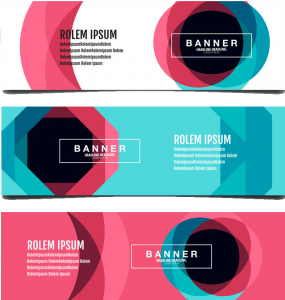Your website can be a powerhouse for your marketing efforts, helping you achieve your objectives, answer user queries, and build brand loyalty.
However, with a poor user experience (UX), your website can fail to meet these goals. Simply put, if you don’t give your users what they need, they won’t give you what you want.
Even the most meticulously planned and carefully designed website can run into UX challenges. It’s crucial to recognize and address these problems early to ensure your website performs at its best.
Poor UX can lead to frustrated users, increased bounce rates, and lower conversion rates, ultimately impacting your bottom line.
Here are some red flags to look out for as strong signs of poor user experience:

Table of Contents
Toggle#1. WHEN A WEBSITE TAKE MORE THAN 5 SECONDS TO LOAD IT LEADS TO POOR USER EXPERIENCE
When a website takes more than 5 seconds to load, it’s a clear sign that it has a poor user experience. In today’s fast-paced digital world, users expect websites to load quickly. If your site lags, visitors are likely to become frustrated and leave, which increases your bounce rate and decreases your chances of converting visitors into customers.
Why Slow Loading Times Are a Problem
#1. High Bounce Rate: If a page takes too long to load, visitors will leave before it even finishes loading. This increases your bounce rate, which is the percentage of visitors who navigate away from the site after viewing only one page.
#2. Reduced Conversions: Slow sites deter potential customers. If your e-commerce site takes too long to load, users might abandon their carts, leading to lost sales.
#3. Negative SEO Impact: Search engines like Google factor in page speed when ranking websites. A slow-loading site can negatively impact your search engine rankings, reducing your visibility.
#4. Poor User Experience: Slow load times frustrate users, leading to a negative perception of your brand. Visitors expect a seamless and fast experience; if they don’t get it, they won’t stick around.
Fixing Slow Loading Times
#1. Optimize Images: Large, uncompressed images can significantly slow down your website. Use image compression tools to reduce the file size without sacrificing quality. Tools like TinyPNG or JPEG-Optimizer can help.
#2. Leverage Browser Caching: Caching stores some of your site’s data on a user’s browser, so it doesn’t need to be reloaded every time they visit. This speeds up the loading process for returning visitors.
#3. Minimize HTTP Requests: Each element on your webpage (images, scripts, stylesheets) requires an HTTP request. Minimizing these requests can speed up load times. Combine files where possible and reduce the number of elements on your page.
#4. Enable Compression: Use Gzip compression to reduce the size of your HTML, CSS, and JavaScript files. This can significantly reduce the time it takes for your site to load.
#5. Use a Content Delivery Network (CDN): A CDN distributes your site’s data across multiple servers around the world. This way, users access the server closest to them, reducing load times.
#6. Optimize CSS and JavaScript: Minify your CSS and JavaScript files by removing unnecessary characters, spaces, and comments. Tools like CSSNano and UglifyJS can help with this.
#7. Reduce Server Response Time: Your server’s response time should be under 200 milliseconds. Use a reliable hosting provider, and consider upgrading your server if response times are slow.
#8. Prioritize Above-the-Fold Content: Ensure that content is visible to users without scrolling loads first. This gives the impression that the site is loading faster, improving user experience.
#9. Use Asynchronous Loading for CSS and JavaScript: Asynchronous loading allows scripts to load independently from the rest of the page, preventing them from blocking the rendering of the page.
#10. Monitor Performance Regularly: Use tools like Google PageSpeed Insights, GTmetrix, or Pingdom to regularly check your site’s performance and get actionable recommendations for improvement.
A slow-loading website is more than just a minor inconvenience; it’s a major factor that can drive away visitors, harm your SEO, and reduce your overall user experience.
When you optimize images, leverage browser caching, minimize HTTP requests, and use a CDN, you can significantly improve your site’s loading speed. Regular monitoring and performance checks are essential to ensure your site remains fast and efficient.
#2. WHEN YOUR WEBSITE HAVE SOME 404 OR 500 ERROR PAGES, THAT LEADS TO POOR USER EXPERIENCE

When users land on 404 or 500 error pages, it’s a clear indication of a poor user experience on your website.
404 Error pages:
A 404 error occurs when a page is not found. This usually happens when the URL is broken, the page has been moved without proper redirection, or the link was incorrectly entered. Users encountering a 404 error often feel frustrated and may leave your site altogether, increasing your bounce rate.
Ways to Fix 404 Errors:
#1. Create Custom 404 Pages: Design a custom 404 page that is user-friendly, provides a search bar, and suggests alternative pages. This can help keep users engaged even when they hit a dead end.
#2. Implement 301 Redirects: Use 301 Redirects to guide users from outdated or broken URLs to the correct pages. This ensures that they still find the content they’re looking for.
#3. Regularly Check for Broken Links: Use tools like Google Search Console, Screaming Frog, or Ahrefs to regularly scan your website for broken links and fix them promptly.
#4. Update Your Sitemap: Make sure your sitemap is up-to-date and submitted to search engines. This helps search engines and users navigate your site more effectively.
#5. Internal Linking Strategy: Ensure that your internal links are always pointing to the correct pages. This minimizes the chances of users landing on a 404 error page.
500 Error Pages:
A 500 error is a server error, indicating that something has gone wrong on the website’s server side. These errors can be more serious as they suggest a deeper issue with your server or website code.
Ways to Fix 500 Errors:
#1. Check Server Logs: Review your server logs to identify the root cause of the error. This can help pinpoint issues with scripts, permissions, or server overloads.
#2. Increase Server Resources: If your server is frequently overwhelmed, consider upgrading your hosting plan to accommodate more traffic and resources.
#3. Fix Coding Issues: Ensure that your website code is clean and error-free. Sometimes, a simple syntax error in your code can cause a 500 error.
#4. Restart Your Server: Sometimes, simply restarting your server can resolve temporary issues causing the 500 error.
#5. Consult Your Hosting Provider: If you’re unable to identify the problem, reach out to your hosting provider for support. They can often provide insights and solutions based on their server configurations.
Preventing Future Errors:
#1. Regular Updates: Keep your CMS, plugins, and themes up-to-date to prevent compatibility issues that can lead to 404 and 500 errors.
#2. Monitoring Tools: Use website monitoring tools like UptimeRobot, Pingdom, or New Relic to get alerts about downtime or errors. This allows you to address issues before they impact too many users.
#3. Backup Your Site: Regularly backup your website so you can quickly restore it in case of any issues.
#4. Optimize for Performance: Ensure your website is optimized for performance to prevent server overloads and slow response times, which can lead to 500 errors.
When you address 404 and 500 errors promptly and effectively, you can significantly improve your website’s user experience, ensuring that visitors stay engaged and find the information they need without frustration.
#3. TOO MUCH POPUPS LEAD TO POOR USER EXPERIENCE
When visitors land on your website, they’re looking for information or a specific product, not an onslaught of popups. Popups can quickly become a major annoyance if they’re overused, leading to a poor user experience (UX). Here’s why too many popups are a problem and how you can fix it:
The Problem
#1. Interruption: Popups disrupt the user’s flow, forcing them to stop what they’re doing to deal with the popup. This can lead to frustration and even abandonment of your site.
#2. Clutter: An abundance of popups makes your site look cluttered and unprofessional. It can overwhelm visitors, making it hard for them to focus on your content.
#3. Slow Load Times: Multiple popups can slow down your site’s load time, negatively impacting both UX and SEO. Slow websites frustrate users and lead to higher bounce rates.
#4. Negative Perception: Constant popups can give visitors the impression that your site is more interested in getting their email or making a quick sale than providing value.
Fixing the Issue
#1. Limit Popups: Use popups sparingly. Consider only having one popup per visit, ideally timed so that it appears after the visitor has had a chance to engage with your content.
#2. Use Exit-Intent Popups: These popups only appear when a visitor is about to leave your site. They are less intrusive because they don’t interrupt the browsing experience.
#3. Time Your Popups: Instead of showing a popup as soon as a visitor lands on your site, delay it. Allow them to browse for a bit before you show a popup. This can be done using a time delay or a scroll trigger.
#4. A/B Testing: Conduct A/B tests to see which popup strategies work best without annoying your users. This helps you find a balance between effective popups and user satisfaction.
#5. Mobile Optimization: Ensure your popups are mobile-friendly. Mobile users are particularly sensitive to intrusive popups, so design them to be easy to close and not cover the entire screen.
#6. Offer Value: Make sure your popups offer something valuable, like a discount, a free eBook, or a newsletter subscription with exclusive content. This can make them more appealing and less annoying.
#7. Clear and Simple Design: Design your popups to be clean and easy to understand. Avoid too much text and use eye-catching but non-intrusive visuals.
Implementing the Fixes
#1. Choose the Right Tools: Use tools like OptinMonster, Sumo, or Popupsmart to create and manage your popups. These tools offer features like exit-intent technology, time delays, and mobile optimization.
#2. Monitor and Adjust: Keep an eye on your analytics. Tools like Google Analytics can show you if popups are causing high bounce rates. Adjust your strategy based on this data.
#3. User Feedback: Ask your visitors for feedback. Simple surveys can help you understand their perspective and adjust your popup strategy accordingly.
Example Scenario
Imagine you have an online store selling eco-friendly products. A new visitor lands on your homepage and immediately gets hit with a popup asking for their email. They close it, start browsing, and then another popup appears offering a discount. Annoyed, they close that one too and decide to leave your site. As they’re about to leave, yet another popup appears, asking why they’re leaving.
In this scenario, the visitor’s experience is disrupted multiple times, causing frustration and likely leading to them abandoning your website altogether.
Improved Approach
Instead, you could have:
#1. Delayed Popup: A single, well-timed popup that appears after they’ve spent a few minutes on your site, offering a discount code in exchange for their email.
#2. Exit-Intent Popup: If they decide to leave without purchasing, an exit-intent popup appears offering a last-minute discount or free shipping to entice them to stay.
When you limit the number of popups and time them better, you respect the visitor’s experience and increase the chances of conversion.
Too many popups can severely damage your website’s user experience. By using them sparingly, timing them wisely, and ensuring they offer genuine value, you can keep your visitors happy and engaged, leading to better overall site performance.
Always keep your audience in mind and strive for a balance between marketing goals and user satisfaction.
#4. IF THE WEBSITE USES MORE THAN 1 REDIRECTION TO REACH HOME PAGE
Multiple Redirections to Home Page: A Sign of Poor User Experience
If your website uses more than one redirection to reach the home page, it can significantly lead to poor user experience. Here’s why:
#1. Slow Load Times:
Multiple redirections increase the time it takes for a user to reach the desired page. Each redirection adds a delay, which can frustrate visitors who expect quick access to your content.
#2. Confusion:
When users encounter several redirects, they might get confused or think the website is broken. This can lead to a loss of trust and a higher bounce rate as users leave your site out of frustration.
#3. SEO Impact:
Search engines like Google consider page load speed as a ranking factor. Multiple redirections slow down your site, negatively affecting your SEO performance and reducing your visibility in search results.
#4. Mobile User Experience:
Mobile users are particularly sensitive to slow load times. Multiple redirects can consume more mobile data and battery life, leading to an even worse experience on mobile devices.
How to Fix Multiple Redirections
#1. Simplify URL Structure:
Ensure that your URL structure is clean and direct. Avoid unnecessary redirects by having a straightforward path to your home page.
Example: Instead of “example.com -> www.example.com -> example.com/home,” use “example.com.”
#2. Use Permanent Redirects (301):
If you must use redirects, make sure they are permanent (301 redirects). This helps browsers and search engines understand the intended destination and reduces load time.
#3. Check for Redirect Chains:
Use tools like Screaming Frog or Ahrefs to identify and eliminate redirect chains. A redirect chain occurs when one URL redirects to another, which then redirects to another, and so on.
Example: “example.com -> www.example.com -> example.com/home” should be cleaned to “example.com -> example.com/home.”
#4. Update Internal Links:
Ensure all internal links point directly to the final destination without going through multiple redirects. This can be done by updating your website’s navigation and any hardcoded links.
#5. Use Canonical Tags:
Implement canonical tags to inform search engines about the preferred version of a page. This helps avoid duplicate content issues and reduces the need for multiple redirects.
#6. Regular Audits:
Regularly audit your website to identify and fix any new redirect issues that may arise. This keeps your site optimized and ensures a smooth user experience.
Example Scenario
Imagine you’re a user trying to visit a popular blog. You type in “exampleblog.com,” and instead of loading instantly, the URL changes to “www.exampleblog.com” and then to “exampleblog.com/home.” Each step takes a few seconds, and by the time the page loads, you’ve waited longer than expected. Frustrated, you might leave the site and search for information elsewhere.
When you simplify the URL structure to “exampleblog.com” directly leading to the home page, you create a seamless experience that loads quickly and keeps users engaged.
Addressing multiple redirections is crucial for maintaining a high-quality user experience. By simplifying your URL structure, using permanent redirects, checking for redirect chains, updating internal links, using canonical tags, and performing regular audits, you can ensure your website remains fast, user-friendly, and optimized for both visitors and search engines.
#5. WHEN INFORMATION IS NOT RELATED TO THE SITE, IT LEADS TO POOR USER EXPERINCE
When visitors land on your website expecting to find specific information but encounter content that is irrelevant or unrelated to your site’s theme or purpose, it can be a significant indicator of poor user experience (UX).
For instance, if your website is about digital marketing but includes random content about cooking recipes, users will be confused and frustrated. This mismatch can lead to high bounce rates and low engagement.
Why This Happens:
#1. Lack of Clear Focus: Your site doesn’t have a defined niche or focus, leading to random and irrelevant content.
#2. Poor Keyword Strategy: You might be targeting the wrong keywords that attract the wrong audience.
#3. Content Overload: Trying to cover too many topics without a cohesive theme.
Consequences:
#1. High Bounce Rate: Users leave quickly because they can’t find what they’re looking for.
#2. Low Engagement: Few clicks, shares, or comments because the content doesn’t resonate with visitors.
#3. Negative SEO Impact: Search engines may rank your site lower due to poor user signals.
Ways to Fix It:
#1. Define Your Niche: Clearly outline the primary focus of your site. Make sure every piece of content aligns with this focus.
Example: If your site is about SEO, ensure all content revolves around SEO tips, strategies, tools, and case studies.
#2. Conduct Keyword Research: Use tools like Google Keyword Planner, SEMrush, or Ahrefs to find relevant keywords that match your site’s theme.
Example: Instead of generic keywords, focus on long-tail keywords specific to your niche, like “advanced SEO techniques for 2024.”
#3. Create a Content Plan: Develop a content calendar that outlines what topics to cover and when. Stick to topics that are relevant to your audience.
Example: Plan blog posts, videos, and infographics that cater to your audience’s needs and interests within your niche.
#4. Analyze Competitor Content: Look at what successful competitors are doing. What topics do they cover? How do they engage their audience?
Example: If competitors focus on SEO case studies and tutorials, incorporate similar high-value content on your site.
#5. Use Analytics Tools: Monitor your site’s performance using Google Analytics and other tools. Track metrics like bounce rate, average session duration, and user flow.
Example: If you notice a high bounce rate on certain pages, review the content to ensure it aligns with user intent.
#6. Engage with Your Audience: Ask your audience what they want to see more of. Use surveys, feedback forms, and social media to gather insights.
Example: Create a poll asking your followers what SEO topics they find most challenging and create content addressing those issues.
#7. Regularly Update Content: Outdated content can become irrelevant. Regularly review and update your content to ensure it remains useful and aligned with your site’s focus.
Example: Update old blog posts with new data, insights, and SEO trends to keep them relevant and valuable.
When you focus on a clear niche and align your content strategy with relevant keywords and audience needs, you ensure that every piece of content on your site serves a purpose. This not only improves user experience but also enhances your site’s SEO performance. Consistent, relevant, and high-quality content keeps users engaged, encourages them to explore more of your site, and ultimately helps build a loyal audience.
Implementing these strategies requires a combination of planning, research, and regular maintenance, but the payoff is a website that users trust and return to, boosting both your credibility and your search engine rankings.
#6. UGLY COLOR COMBINATIONS CAN LEAD TO POOR USER EXPERIENCE
One of the signs that your website might have a poor user experience is when you use an ugly colour combination or colors that make it hard to read the text.
This can frustrate visitors and lead to them leaving your site without taking any action. Let’s dive deeper into why this is a problem and how you can fix it.
Why It’s a Problem:
#1. Contrast Issues: When the text color is too similar to the background color or there isn’t enough contrast between them, users struggle to read the content.
#2. Accessibility Concerns: People with visual impairments or color blindness may find it impossible to read text that doesn’t have sufficient color contrast.
#3. Negative Impact on Engagement: Users are less likely to stay on your site or engage with your content if they find it difficult to read.
How to Fix It:
#1. Use High Contrast Colors: Choose colors that have a high contrast ratio, making it easier for users to distinguish between text and background. Tools like the WCAG Color Contrast Checker can help ensure your colors meet accessibility standards.
#2. Test with Different Devices: Check how your color combination appears on various devices and screen sizes. What looks good on a computer screen might be hard to read on a mobile device.
#3. Consider Color Psychology: Colors evoke emotions and perceptions. Use color psychology principles to choose colors that not only look good but also align with your brand and content.
#4. Get Feedback: Ask users for feedback on your color scheme. Conduct A/B testing to see which color combinations perform better in terms of readability and user engagement.
#5. Use Text Shadows or Outlines: Adding a subtle shadow or outline to text can improve readability, especially when the text is overlaid on images or backgrounds with varying colors.
Unique Suggestions:
#1. Customize Based on User Preferences: Offer users the option to customize the color theme of your website based on their preferences, including text and background colors.
#2. Dynamic Color Adjustment: Implement a feature that automatically adjusts the color scheme based on the time of day or ambient lighting conditions, ensuring optimal readability in all situations.
#3. Interactive Color Picker: Provide an interactive color picker tool that allows users to adjust text and background colors in real time, giving them full control over their reading experience.
When addressing color contrast issues and considering user preferences, you can enhance the readability of your website and improve the overall user experience.
#7. AUTO-PLAYING VIDEOS LEAD TO A POOR USER EXPERIENCE
Auto-playing videos can indeed be a significant factor contributing to poor user experience on a website. Here’s why and how to fix it:
Signs Your Website Has Auto-Playing Videos as a Poor User Experience:
#1. High Bounce Rates: Users may leave your site immediately if a video starts playing unexpectedly, especially if they’re in a quiet environment or not interested in the content.
#2. Slow Page Load Times: Auto-playing videos can slow down your website, leading to frustrated users who want quick access to information.
#3. Mobile Data Usage: On mobile devices, auto-playing videos can consume data without user consent, leading to negative feedback from users with limited data plans.
#4. Distraction from Content: Users may find auto-playing videos distracting, especially if they’re trying to focus on reading or navigating your site.
Ways to Fix Auto-Playing Videos:
#1. Provide User Control: Allow users to control when videos play by adding play buttons or prompts. This gives them the choice to engage with video content.
#2. Use Click-to-Play: Implement a click-to-play feature where videos only start when the user clicks on them. This prevents videos from playing automatically.
#3. Optimize for Mobile: Ensure that videos don’t auto-play on mobile devices, or provide an option to disable auto-play in mobile settings.
#4. Mute by Default: If auto-play is necessary, mute the videos by default. This reduces the impact on users in quiet environments.
#5. Limit Auto-Play: If you must have auto-playing videos, limit them to specific pages or sections where they are relevant and add value to the user experience.
#6. Provide Settings Options: Give users the ability to customize their video playback settings, such as auto-play preferences and volume controls.
Unique Response Suggestions:
#1. User Feedback Integration: Implement a feedback mechanism where users can directly express their preferences regarding auto-playing videos. Use this feedback to fine-tune your video strategy.
#2. A/B Testing: Conduct A/B tests to compare user engagement and satisfaction with and without auto-playing videos. Use data-driven insights to make informed decisions.
#3. Progressive Disclosure: Use progressive disclosure techniques to introduce auto-playing videos gradually to users, starting with informational messages or tooltips about video playback options.
These approaches not only improve user experience but also demonstrate a commitment to user preferences and engagement, enhancing overall site usability and satisfaction.
#8. ABSENCE OF SOCIAL LINKS CAN ALSI LEAD TO POOR USER EXPERIENCE

When your website lacks social links, it’s like having a party but not inviting anyone. Social media integration has become a standard feature because it’s a powerful tool for engagement and connection with your audience.
Here’s why it’s a sign of poor user experience:
#1. Isolation: Users expect to find social links easily to share your content or follow your brand. Without them, your website feels isolated from the social buzz.
#2. Missed Opportunities: Social media is a key channel for marketing and building relationships. Without social links, you miss out on opportunities for viral reach and community engagement.
#3. Trust Concerns: Modern users often gauge a website’s credibility by its social presence. A lack of social links may raise doubts about your legitimacy and relevance.
Ways to Fix It:
#1. Add Social Icons: Place prominent social icons in visible areas like the header, footer, or sidebar for easy access.
#2. Share Buttons: Include share buttons on your content pages to encourage readers to share your articles.
#3. Follow Buttons: Allow users to follow your social profiles directly from your website, fostering long-term engagement.
#4. Social Proof: Showcase social proof, such as follower counts or testimonials, to build trust and credibility.
#5. Social Feed Integration: Incorporate a live social feed widget to display real-time updates from your social profiles, showcasing your active online presence.
#6. Social Login: Offer social login options to streamline the registration process and enhance user convenience.
#7. User-Generated Content: Encourage users to share their experiences or content related to your brand on social media, and feature these on your website to create a sense of community and authenticity.
When you embrace social media integration, you not only enhance user experience but also tap into the vast potential of social platforms for brand growth and customer engagement.
#9. LOW-QUALITY IMAGES LEAD TO POOR USER EXPERIENCE
Low-quality images can be a significant red flag for poor user experience on a website. When users encounter blurry, pixelated, or unprofessional images, it reflects negatively on the website’s credibility and professionalism.
Here’s a more detailed explanation of why low-quality images are a sign of poor user experience and how to fix them:
Why It’s a Sign of Poor User Experience:
#1. First Impressions Matter: Images are often the first thing users notice on a website. If these images are of low quality, users may immediately perceive the website as untrustworthy or outdated.
#2. Impact on Engagement: Low-quality images fail to engage users effectively. They may not convey the intended message or fail to evoke the desired emotions, leading to reduced user engagement.
#3. Brand Perception: Your website’s visuals contribute significantly to brand perception. Using high-quality images reinforces a positive brand image, while low-quality images can damage a brand’s reputation.
#4. SEO Impact: Search engines consider image quality as a ranking factor. Low-quality images may affect your website’s SEO performance, leading to lower visibility and traffic.
Ways to Fix Low-Quality Images:
#1. Use High-Quality Stock Photos: Utilize reputable stock photo websites to find high-resolution images that align with your brand and message.
#2. Optimize Images: Compress images without compromising quality using tools like Photoshop or online image compressors. This improves website loading speed without sacrificing visual appeal.
#3. Invest in Photography: For unique and branded visuals, consider hiring a professional photographer to capture high-quality images tailored to your website’s theme.
#4. Implement Responsive Design: Ensure images are optimized for different devices and screen sizes to maintain quality and user experience across platforms.
#5. Regularly Update Images: Periodically review and update images to keep your website visually appealing and relevant to users.
#6. Interactive Image Galleries: Create interactive image galleries or sliders to showcase high-quality images engagingly.
#7. User-Generated Content: Encourage users to submit their images related to your website’s theme or products, adding authenticity and diversity to your visuals.
#8. Visual Storytelling: Use high-quality images to tell compelling stories about your brand, products, or services, fostering emotional connections with users.
When you address low-quality images and enhance visual appeal, you can significantly improve user experience and positively impact your website’s performance and reputation.
#10. NOT RESPONSIVE TO RESIZING
When your website isn’t responsive to resizing, it means it doesn’t adapt well to different screen sizes or window adjustments. This is a clear sign of poor user experience (UX) because users today access websites from a variety of devices—desktops, laptops, tablets, and smartphones.
If your site doesn’t look good or function properly on these devices, you’re likely to frustrate and lose visitors because they cannot withstand the poor user experience you offer.
Impact of Poor Responsiveness
#1. Higher Bounce Rates: Visitors will leave your site quickly if they can’t navigate it easily on their device.
#2. Lower Search Rankings: Google prioritizes mobile-friendly websites, so a non-responsive design can hurt your SEO.
#3. Decreased Engagement: Users are less likely to interact with your content if it’s not displayed correctly.
#4. Reduced Conversion Rates: If your site isn’t easy to use on all devices, potential customers may abandon the purchase process.
Ways to Fix Poor Responsiveness
#1. Implement a Responsive Web Design (RWD)
What it is: RWD uses flexible layouts, grids, and CSS media queries to ensure your site adapts to any screen size.
How to do it:
Use a responsive framework like Bootstrap or Foundation. These frameworks provide pre-designed responsive elements that you can integrate into your site.
Ensure images and media are fluid and scale properly within their containers.
Test your site on multiple devices and browsers to ensure it looks and functions as intended.
#2. Utilize Flexible Images and Media
What it is: Ensure images, videos, and other media elements resize within the context of their containers.
How to do it:
Use CSS to set the maximum width of images and videos to 100% of their container.
Implement the srcset attribute for images to serve different resolutions based on the user’s device.
#3. Optimize Navigation for Touch Screens
What it is: Make sure your navigation menu is easy to use on touch devices.
How to do it:
Use larger, touch-friendly buttons and links.
Consider a collapsible menu (hamburger menu) for smaller screens to keep navigation accessible without taking up too much space.
Ensure there’s enough space between clickable elements to prevent accidental clicks.
#4. Prioritize Content Hierarchy
What it is: Ensure that the most important content is prioritized and easily accessible across all devices.
How to do it:
Use a mobile-first design approach, starting with the smallest screen size and scaling up.
Simplify the layout and avoid clutter, focusing on essential content and functionality.
Implement a consistent and intuitive structure that guides users naturally through your content.
#5. Leverage Media Queries
What it is: Use CSS media queries to apply different styles for different screen sizes and orientations.
How to do it:
Define breakpoints in your CSS to apply specific styles for different screen widths (e.g., @media only screen and (max-width: 600px) { … }).
Adjust font sizes, margins, and paddings to ensure readability and usability on smaller screens.
Hide or rearrange elements that are less important or redundant on smaller devices.
Testing and Monitoring
#1. Regular Device Testing
How to do it:
Use tools like BrowserStack or Responsinator to test your site on various devices and browsers.
Check not only the appearance but also the functionality and performance on different screen sizes.
#2. Gather User Feedback
How to do it:
Implement user surveys or feedback tools like Hotjar to gather insights directly from your visitors.
Monitor user behavior using analytics tools like Google Analytics to identify patterns and issues related to device usage.
#3. Monitor Performance
How to do it:
Use tools like Google PageSpeed Insights and Lighthouse to assess your site’s performance and responsiveness.
Regularly review and update your site to address any issues that arise and to keep up with new devices and screen sizes.
When focus on these strategies, you can ensure your website provides a seamless and engaging experience for all users, regardless of the device they are using. This will not only improve user satisfaction but also enhance your site’s SEO performance and overall success.
Conclusion
In conclusion, your website’s user experience (UX) can make or break its effectiveness as a marketing tool.
To solve poor user experience, Identify and fix issues such as poor responsiveness, slow load times, confusing navigation, and lack of mobile optimization is crucial.
A website that frustrates users will drive them away, increase bounce rates, and reduce conversions, impacting your overall success.
When you focus on delivering a seamless, intuitive, and engaging experience, you can ensure your website meets user expectations and achieves your business goals. Regularly test your site, gather user feedback, and stay updated with UX best practices to keep your website performing at its best.
Remember, a great user experience not only satisfies your visitors but also builds brand loyalty and drives long-term success. Invest in your website’s UX to create a positive, lasting impression that encourages users to return and engage with your content, products, or services.